
MS Excel: How to create a custom average function (that excludes outlyers from the calculation)
This Excel tutorial explains how to create a custom average function that excludes outlyers from the calculation (with screenshots and step-by-step instructions).
Question: In Microsoft Excel, how can you average a column of numbers, excluding one or more cells that are outlyers that shouldn't be averaged?
For example, if I wanted to average the following numbers, but exclude 4527 from the average calculation because it is a value that is less than 5000.
8462, 7153, 4527, 8019, 8310, 8176, 8328, 8383, 7810, 8555, 8950, 6760, 8199
Answer: To accomplish this, you need to create a custom function.
You'll need to open your Excel spreadsheet. Press Alt+F11 and create a new module.
Then paste into the new module the following function:
Function CustomAverage(pRange As Range, pThreshold As Long) As Long
Dim LFirstRow As Integer
Dim LLastRow As Integer
Dim LFirstCol As Integer
Dim LLastCol As Integer
Dim LCurrentRow As Integer
Dim LCurrentCol As Integer
Dim LTotal As Double
Dim LCount As Integer
On Error GoTo Err_Execute
'Determine first and last row to average
LFirstRow = pRange.Row
LLastRow = LFirstRow + pRange.Rows.Count - 1
'Determine first and last column to average
LFirstCol = pRange.Column
LLastCol = LFirstCol + pRange.Columns.Count - 1
'Initialize variables
LTotal = 0
LCount = 0
'Move through each cell in the range and include in the average
' calculation if the value >= pThreshold
For LCurrentCol = LFirstCol To LLastCol
For LCurrentRow = LFirstRow To LLastRow
If Cells(LCurrentRow, LCurrentCol) >= pThreshold Then
LTotal = LTotal + Cells(LCurrentRow, LCurrentCol)
LCount = LCount + 1
End If
Next
Next
'Return the average
CustomAverage = LTotal / LCount
On Error GoTo 0
Exit Function
Err_Execute:
CustomAverage = 0
MsgBox "An error occurred while calculating the Custom Average."
End Function
Now, when you want to average your values, you can use the CustomAverage function as follows:
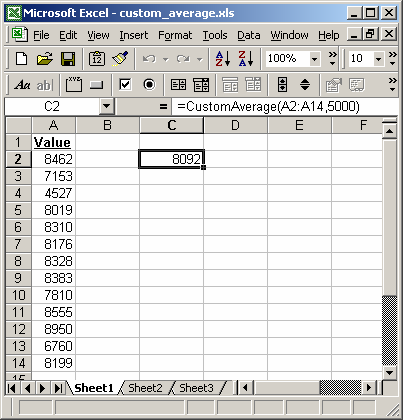
=CustomAverage(A2:A14,5000)
This would return the average of the values in cells A1 through A14, but exclude any values that are below 5000. So in this example, it would exclude 4527 from the average calculation.
Advertisements



