
MS Excel: How to use the PERCENTRANK Function (WS)
This Excel tutorial explains how to use the Excel PERCENTRANK function with syntax and examples.
Description
The Microsoft Excel PERCENTRANK function returns the rank of a value in a set of values as a percentage of the set.
The PERCENTRANK function is a built-in function in Excel that is categorized as a Statistical Function. It can be used as a worksheet function (WS) in Excel. As a worksheet function, the PERCENTRANK function can be entered as part of a formula in a cell of a worksheet.
Syntax
The syntax for the PERCENTRANK function in Microsoft Excel is:
PERCENTRANK( array, value, significant_digits )
Parameters or Arguments
- array
- A range or array from which you want to return the rank.
- value
- The value that you wish to find the rank for.
- significant_digits
- Optional. It is the number of significant digits to return the rank for. If this parameter is omitted, it returns a value that has 3 significant digits (ie: 0.xxx%).
Returns
The PERCENTRANK function returns a numeric value.
If significant_digits is less than 1, the PERCENTRANK function will return the #NUM! error.
If value does not exist in the array, the PERCENTRANK function will interpolate to return a percentage rank.
Applies To
- Excel for Office 365, Excel 2019, Excel 2016, Excel 2013, Excel 2011 for Mac, Excel 2010, Excel 2007, Excel 2003, Excel XP, Excel 2000
Type of Function
- Worksheet function (WS)
Example (as Worksheet Function)
Let's look at some Excel PERCENTRANK function examples and explore how to use the PERCENTRANK function as a worksheet function in Microsoft Excel:
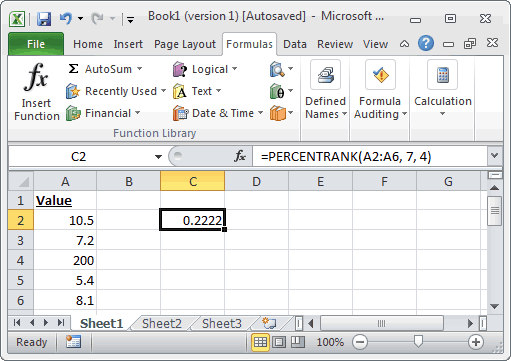
Based on the Excel spreadsheet above, the PERCENTRANK examples would return the following:
=PERCENTRANK(A2:A6, 7, 4)
Result: 0.2222
=PERCENTRANK({1,2,3,4}, 3, 2)
Result: 0.66
=PERCENTRANK({1,2,3,4}, 3)
Result: 0.666
=PERCENTRANK({1,2,3,4}, 3.5, 2)
Result: 0.83
=PERCENTRANK({7,8,9,20}, 12)
Result: 0.757
Advertisements



