
MS Excel: How to use the ACCRINT Function (WS)
This Excel tutorial explains how to use the Excel ACCRINT function with syntax and examples.
Description
The Microsoft Excel ACCRINT function returns the accrued interest for a security that pays interest on a periodic basis.
The ACCRINT function is a built-in function in Excel that is categorized as a Financial Function. It can be used as a worksheet function (WS) in Excel. As a worksheet function, the ACCRINT function can be entered as part of a formula in a cell of a worksheet.
Syntax
The syntax for the ACCRINT function in Microsoft Excel is:
ACCRINT( issue_date, first_interest_date, settlement_date, rate, par, frequency, [basis], [calculation_method] )
Parameters or Arguments
- issue_date
- The date that the security was issued.
- first_interest_date
- The date that the first interest will be paid.
- settlement_date
- The settlement date of the security.
- rate
- The annual coupon rate for the security.
- par
- The par value of the security. If this parameter is omitted, the ACCRINT function will assume that the par is set to $1,000.
- frequency
The frequency of the interest payments for the security. It can be any of the following values:
Value Explanation 1 Annual payments 2 Semi-annual payments 4 Quarterly payments - basis
Optional. It is the type of day count to use when calculating interest for the security. If this parameter is omitted, it assumes that the basis is set to 0. It can be any of the following values:
Value Explanation 0 US (NASD) 30/360 1 Actual/Actual 2 Actual/360 3 Actual/365 4 European 30/360 - calculation_method
Optional. It is either of the following values:
Value Explanation 0 Calculates the accrued interest from first_interest_date to settlement_date 1 Calculates the accrued interest from issue_date to settlement_date
Returns
The ACCRINT function returns a numeric value.
Applies To
- Excel for Office 365, Excel 2019, Excel 2016, Excel 2013, Excel 2011 for Mac, Excel 2010, Excel 2007
Type of Function
- Worksheet function (WS)
Example (as Worksheet Function)
Let's look at some Excel ACCRINT function examples and explore how to use the ACCRINT function as a worksheet function in Microsoft Excel:
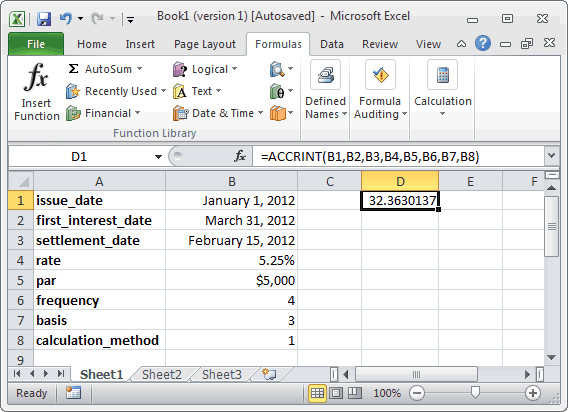
Based on the Excel spreadsheet above, the following ACCRINT examples would return:
=ACCRINT(B1,B2,B3,B4,B5,B6,B7,B8) Result: 32.3630137 =ACCRINT(DATE(2012,1,1),DATE(2012,3,31),DATE(2012,2,15),0.0525,5000,4,3,1) Result: 32.3630137 =ACCRINT(DATE(2012,1,1),DATE(2012,3,31),DATE(2012,2,15),5.25%,5000,4,3,1) Result: 32.3630137 =ACCRINT(DATE(2012,1,1),DATE(2012,3,31),DATE(2012,2,15),5.25%,1000,4,3,1) Result: 6.47260274 =ACCRINT(DATE(2012,1,1),DATE(2012,3,31),DATE(2012,2,15),5.25%,,4,3,1) Result: 6.47260274 'The parameter par is defaulted to $1000
Advertisements



