
MS Excel: How to use the ISERR Function (WS)
This Excel tutorial explains how to use the Excel ISERR function with syntax and examples.
Description
The Microsoft Excel ISERR function can be used to check for error values, except #N/A.
The ISERR function is a built-in function in Excel that is categorized as an Information Function. It can be used as a worksheet function (WS) in Excel. As a worksheet function, the ISERR function can be entered as part of a formula in a cell of a worksheet.
Syntax
The syntax for the ISERR function in Microsoft Excel is:
ISERR( value )
Parameters or Arguments
- value
- The value that you want to test. If value is an error value (except #N/A), this function will return TRUE. Otherwise, it will return FALSE.
Returns
The ISERR function returns TRUE if the value is any error value, except #N/A. This includes #VALUE!, #REF!, #DIV/0!, #NUM!, #NAME?, and #NULL error values.
The ISERR function returns FALSE otherwise.
Applies To
- Excel for Office 365, Excel 2019, Excel 2016, Excel 2013, Excel 2011 for Mac, Excel 2010, Excel 2007, Excel 2003, Excel XP, Excel 2000
Type of Function
- Worksheet function (WS)
Example (as Worksheet Function)
Let's look at some Excel ISERR function examples and explore how to use the ISERR function as a worksheet function in Microsoft Excel:

Based on the Excel spreadsheet above, the following ISERR examples would return:
=ISERR(A1)
Result: TRUE
=ISERR(A2)
Result: FALSE
=ISERR(A3)
Result: TRUE
=ISERR(A4)
Result: FALSE
=ISERR("www.techonthenet.com")
Result: FALSE
=ISERR(3/0)
Result: TRUE
Frequently Asked Questions
Question: Can you give me specific examples of when and how the ISERR function is used. Specifically, in a worksheet why would I use this function instead of just running down a column or across a row to look for the errors?
Answer: Often times your spreadsheet contains a large amount of formulas which will not properly calculate when an error is encountered. The ISERR function, in combination with the If function, can be used to default a cell's value when an error is occurred. This allows your formulas to evaluate properly without your intervention.
For example, you may encounter a scenario below:
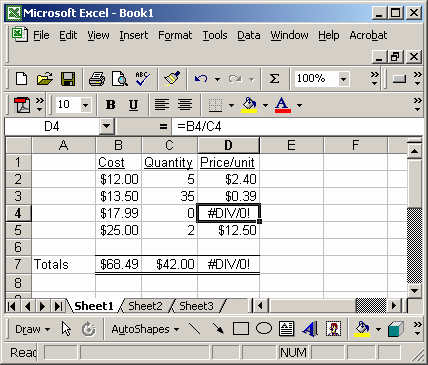
Instead of using the formula:
=B4/C4
You could use the ISERR function as follows:
=IF(ISERR(B4/C4),0,B4/C4)

In this case, the ISERR function would allow you to return a 0, when an error was encounter such as a "divide by 0 error". Now all of your formulas will still work.
Advertisements



