
MS Excel: How to use the EXACT Function (WS)
This Excel tutorial explains how to use the Excel EXACT function with syntax and examples.
Description
The Microsoft Excel EXACT function compares two strings and returns TRUE if both values are the same. Otherwise, it will return FALSE.
The EXACT function is a built-in function in Excel that is categorized as a String/Text Function. It can be used as a worksheet function (WS) in Excel. As a worksheet function, the EXACT function can be entered as part of a formula in a cell of a worksheet.
Syntax
The syntax for the EXACT function in Microsoft Excel is:
EXACT( text1, text2 )
Parameters or Arguments
- text1 and text2
- The two string values to compare.
Returns
The EXACT function returns TRUE if the two strings are the same.
The EXACT function returns FALSE if the two strings are different.
Note
- The EXACT function is case-sensitive when it compares the two strings.
Applies To
- Excel for Office 365, Excel 2019, Excel 2016, Excel 2013, Excel 2011 for Mac, Excel 2010, Excel 2007, Excel 2003, Excel XP, Excel 2000
Type of Function
- Worksheet function (WS)
Example (as Worksheet Function)
Let's look at some Excel EXACT function examples and explore how to use the EXACT function as a worksheet function in Microsoft Excel:
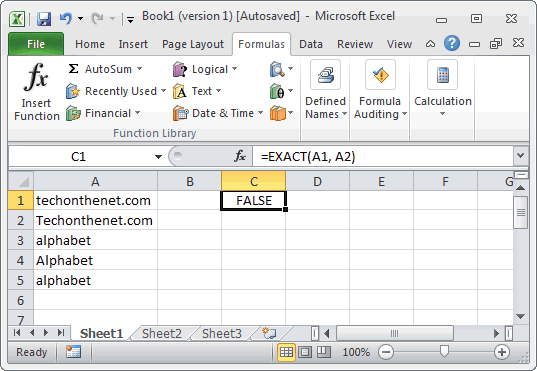
Based on the Excel spreadsheet above, the following EXACT examples would return:
=EXACT(A1, A2) Result: FALSE =EXACT(A3, A5) Result: TRUE =EXACT(A3, A4) Result: FALSE =EXACT(A4, "Alphabet") Result: TRUE
Advertisements



