
MS Excel: How to use the SQRT Function (WS)
This Excel tutorial explains how to use the Excel SQRT function with syntax and examples.
Description
The Microsoft Excel SQRT function returns the square root of a number.
The SQRT function is a built-in function in Excel that is categorized as a Math/Trig Function. It can be used as a worksheet function (WS) in Excel. As a worksheet function, the SQRT function can be entered as part of a formula in a cell of a worksheet.
Syntax
The syntax for the SQRT function in Microsoft Excel is:
SQRT( number )
Parameters or Arguments
- number
- A positive number that you wish to return the square root for.
Returns
The SQRT function returns a numeric value.
If a negative number is entered in the number parameter, the SQRT function will return the #NUM! error.
Applies To
- Excel for Office 365, Excel 2019, Excel 2016, Excel 2013, Excel 2011 for Mac, Excel 2010, Excel 2007, Excel 2003, Excel XP, Excel 2000
Type of Function
- Worksheet function (WS)
Example (as Worksheet Function)
The SQRT function can only be used as a worksheet function in Microsoft Excel. If you need to calculate the square root in Excel VBA code, try the SQR function.
Let's look at some Excel SQRT function examples and explore how to use the SQRT function as a worksheet function in Microsoft Excel:
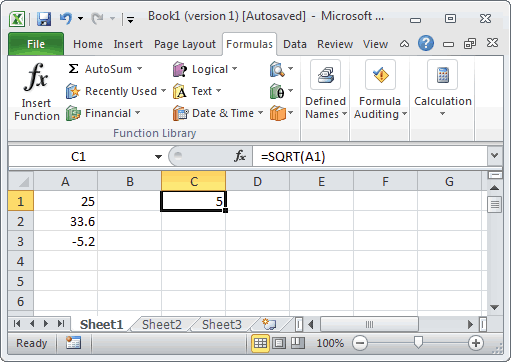
Based on the Excel spreadsheet above, the following SQRT examples would return:
=SQRT(A1) Result: 5 =SQRT(A2) Result: 5.796550698 =SQRT(A3) Result: #NUM! =SQRT(82.6) Result: 9.088454214
Advertisements



