
MS Excel: How to use the FIXED Function (WS)
This Excel tutorial explains how to use the Excel FIXED function with syntax and examples.
Description
The Microsoft Excel FIXED function returns a text representation of a number rounded to a specified number of decimal places.
The FIXED function is a built-in function in Excel that is categorized as a String/Text Function. It can be used as a worksheet function (WS) in Excel. As a worksheet function, the FIXED function can be entered as part of a formula in a cell of a worksheet.
Syntax
The syntax for the FIXED function in Microsoft Excel is:
FIXED( number, [decimal_places], [no_commas] )
Parameters or Arguments
- number
- The number to round.
- decimal_places
- Optional. It is the number of decimal places to display in the result. If ithis parameter is omitted, decimal_places is assumed to be 2.
- no_commas
- Optional. If this parameter is set to TRUE, the result will not display commas. If it is set to FALSE, it will display commas in the result. If this parameter is omitted, the result will display commas.
Returns
The FIXED function returns a string/text value.
Applies To
- Excel for Office 365, Excel 2019, Excel 2016, Excel 2013, Excel 2011 for Mac, Excel 2010, Excel 2007, Excel 2003, Excel XP, Excel 2000
Type of Function
- Worksheet function (WS)
Example (as Worksheet Function)
Let's look at some Excel FIXED function examples and explore how to use the FIXED function as a worksheet function in Microsoft Excel:
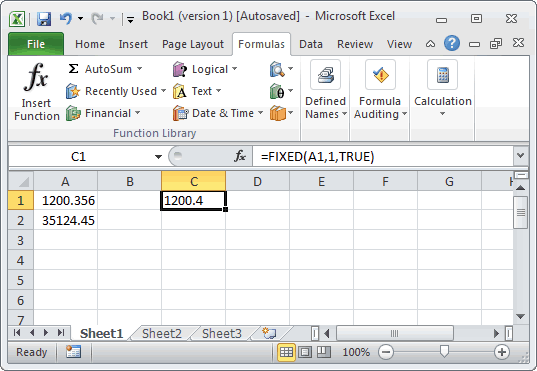
Based on the Excel spreadsheet above, the following FIXED examples would return:
=FIXED(A1, 1, TRUE) Result: "1200.4" =FIXED(A1, 1, FALSE) Result: "1,200.4" =FIXED(A2, 0, TRUE) Result: "35124" =FIXED( A2, 0, FALSE) Result: "35,124" =FIXED(52.1254, 2, TRUE) Result: "52.13" =FIXED(52.1254) Result: "52.13"
Advertisements



