
MS Excel: How to use the ROMAN Function (WS)
This Excel tutorial explains how to use the Excel ROMAN function with syntax and examples.
Description
The Microsoft Excel ROMAN function converts a number to roman numeral.
The ROMAN function is a built-in function in Excel that is categorized as a Math/Trig Function. It can be used as a worksheet function (WS) in Excel. As a worksheet function, the ROMAN function can be entered as part of a formula in a cell of a worksheet.
Syntax
The syntax for the ROMAN function in Microsoft Excel is:
ROMAN( number, [type] )
Parameters or Arguments
- number
- The number that you wish to convert to roman numeral.
- type
Optional. It is the type of roman numeral that you wish to convert to. If type is omitted, the ROMAN function will assume a type of 0. It can be any of the following values:
Value Explanation 0 Classic (default) 1 More concise 2 More concise 3 More concise 4 Simplified TRUE Classic FALSE Simplified
Returns
The ROMAN function returns a string/text value.
If a negative number is entered as the number parameter, the ROMAN function will return the #VALUE! error.
If a number greater than 3999 is entered as the number parameter, the ROMAN function will return the #VALUE! error.
Applies To
- Excel for Office 365, Excel 2019, Excel 2016, Excel 2013, Excel 2011 for Mac, Excel 2010, Excel 2007, Excel 2003, Excel XP, Excel 2000
Type of Function
- Worksheet function (WS)
Example (as Worksheet Function)
Let's look at some Excel ROMAN function examples and explore how to use the ROMAN function as a worksheet function in Microsoft Excel:
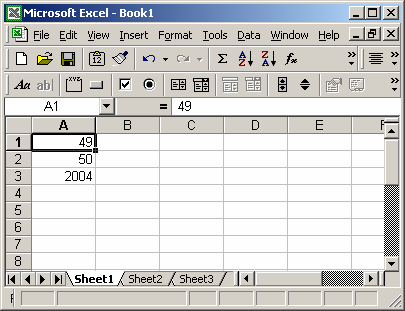
Based on the Excel spreadsheet above, the following ROMAN examples would return:
=ROMAN(A1) Result: "XLIX" =ROMAN(A2) Result: "L" =ROMAN(A3) Result: "MMIV" =ROMAN(999, 0) Result: "CMXCIX" =ROMAN(999, 1) Result: "LMVLIV" =ROMAN(999, 2) Result: "XMIX" =ROMAN(999, 3) Result: "VMIV" =ROMAN(999, 4) Result: "IM"
Advertisements



