
MS Excel: How to use the NOT Function (WS)
This Excel tutorial explains how to use the Excel NOT function with syntax and examples.
Description
The Microsoft Excel NOT function returns the reversed logical value.
The NOT function is a built-in function in Excel that is categorized as a Logical Function. It can be used as a worksheet function (WS) in Excel. As a worksheet function, the NOT function can be entered as part of a formula in a cell of a worksheet.
Syntax
The syntax for the NOT function in Microsoft Excel is:
NOT( logical_value )
Parameters or Arguments
- logical_value
- An expression that either evaluates to TRUE or FALSE. If used with an expression of TRUE, then FALSE is returned. If used with an expression of FALSE, then TRUE is returned.
Returns
If the logical_value is TRUE, then the NOT function will return FALSE.
If the logical_value is FALSE, then the NOT function will return TRUE.
Applies To
- Excel for Office 365, Excel 2019, Excel 2016, Excel 2013, Excel 2011 for Mac, Excel 2010, Excel 2007, Excel 2003, Excel XP, Excel 2000
Type of Function
- Worksheet function (WS)
Example (as Worksheet Function)
Let's look at some Excel NOT function examples and explore how to use the NOT function as a worksheet function in Microsoft Excel:
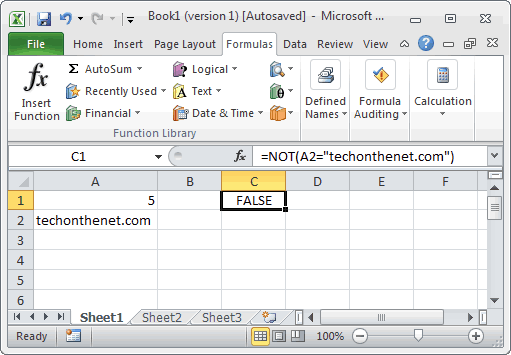
Based on the Excel spreadsheet above, the following NOT examples would return:
=NOT(A2="techonthenet.com") Result: FALSE =NOT(TRUE) Result: FALSE =NOT(FALSE) Result: TRUE =NOT(A1<10) Result: FALSE =NOT(A2="Microsoft") Result: TRUE =NOT(5+1=7) Result: TRUE
Advertisements



