
MS Excel: How to use the LARGE Function (WS)
This Excel tutorial explains how to use the Excel LARGE function with syntax and examples.
Description
The Microsoft Excel LARGE function returns the nth largest value from a set of values.
The LARGE function is a built-in function in Excel that is categorized as a Statistical Function. It can be used as a worksheet function (WS) in Excel. As a worksheet function, the LARGE function can be entered as part of a formula in a cell of a worksheet.
Syntax
The syntax for the LARGE function in Microsoft Excel is:
LARGE( array, nth_position )
Parameters or Arguments
- array
- A range or array from which you want to return the nth largest value.
- nth_position
- The position from the largest to return.
Returns
The LARGE function returns a numeric value.
If nth_position is larger than the number of values in array, the LARGE function will return the #NUM! error.
If array is empty, the LARGE function will return the #NUM! error.
Applies To
- Excel for Office 365, Excel 2019, Excel 2016, Excel 2013, Excel 2011 for Mac, Excel 2010, Excel 2007, Excel 2003, Excel XP, Excel 2000
Type of Function
- Worksheet function (WS)
Example (as Worksheet Function)
Let's look at some Excel LARGE function examples and explore how to use the LARGE function as a worksheet function in Microsoft Excel:
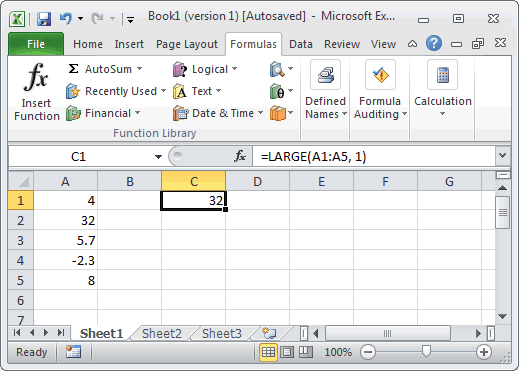
Based on the Excel spreadsheet above, the following LARGE examples would return:
=LARGE(A1:A5, 1)
Result: 32
=LARGE(A1:A5, 2)
Result: 8
=LARGE(A1:A5, 3)
Result: 5.7
=LARGE(A1:A5, 4)
Result: 4
=LARGE(A1:A5, 5)
Result: -2.3
=LARGE({6, 23, 5, 2.3}, 2)
Result: 6
More Examples
Here are examples that show how to find values in unordered lists in Excel:
Advertisements



