
MS Excel: How to use the INDIRECT Function (WS)
This Excel tutorial explains how to use the Excel INDIRECT function with syntax and examples.
Description
The Microsoft Excel INDIRECT function returns the reference to a cell based on its string representation.
The INDIRECT function is a built-in function in Excel that is categorized as a Lookup/Reference Function. It can be used as a worksheet function (WS) in Excel. As a worksheet function, the INDIRECT function can be entered as part of a formula in a cell of a worksheet.
Syntax
The syntax for the INDIRECT function in Microsoft Excel is:
INDIRECT( string_reference, [ref_style] )
Parameters or Arguments
- string_reference
- A textual representation of a cell reference.
- ref_style
- Optional. It is either a TRUE or FALSE value. TRUE indicates that string_reference will be interpreted as an A1-style reference. FALSE indicates that string_reference will be interpreted as an R1C1-style reference. If this parameter is omitted, it will interpret string_reference as an A1-style.
Returns
The INDIRECT function returns the reference to a cell and thus displays the referenced cell's value.
Applies To
- Excel for Office 365, Excel 2019, Excel 2016, Excel 2013, Excel 2011 for Mac, Excel 2010, Excel 2007, Excel 2003, Excel XP, Excel 2000
Type of Function
- Worksheet function (WS)
Example (as Worksheet Function)
Let's look at some Excel INDIRECT function examples and explore how to use the INDIRECT function as a worksheet function in Microsoft Excel:
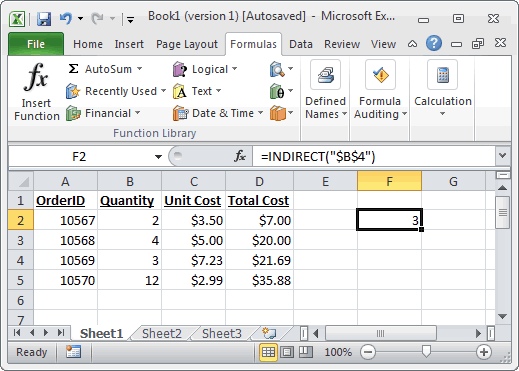
Based on the Excel spreadsheet above, the following INDIRECT examples would return:
=INDIRECT("$B$4")
Result: 3
=INDIRECT("A5")
Result: 10570
=INDIRECT("A5", TRUE)
Result: 10570
=INDIRECT("R2C3", FALSE)
Result: $3.50
Advertisements



