
MS Excel: How to use the INTERCEPT Function (WS)
This Excel tutorial explains how to use the Excel INTERCEPT function with syntax and examples.
Description
The Microsoft Excel INTERCEPT function returns the y-axis intersection point of a line using x-axis values and y-axis values.
The INTERCEPT function is a built-in function in Excel that is categorized as a Statistical Function. It can be used as a worksheet function (WS) in Excel. As a worksheet function, the INTERCEPT function can be entered as part of a formula in a cell of a worksheet.
Syntax
The syntax for the INTERCEPT function in Microsoft Excel is:
INTERCEPT( known_y_values, known_x_values )
Parameters or Arguments
- known_y_values
- The known y-values used to calculate the intersect.
- known_x_values
- The known x-values used to calculate the intersect.
Returns
The INTERCEPT function returns a numeric value.
If the known_y_values and known_x_values parameters contain different numbers of elements, it will return the #N/A error.
Applies To
- Excel for Office 365, Excel 2019, Excel 2016, Excel 2013, Excel 2011 for Mac, Excel 2010, Excel 2007, Excel 2003, Excel XP, Excel 2000
Type of Function
- Worksheet function (WS)
Example (as Worksheet Function)
Let's look at some Excel INTERCEPT function examples and explore how to use the INTERCEPT function as a worksheet function in Microsoft Excel:
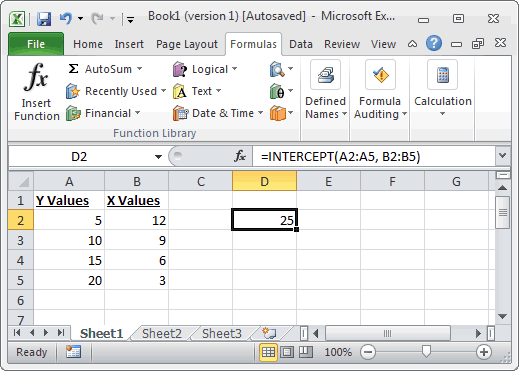
Based on the Excel spreadsheet above, the following INTERCEPT examples would return:
=INTERCEPT(A2:A5, B2:B5)
Result:25
=INTERCEPT({1,2,3,4}, {10,11,12,13})
Result: -9
=INTERCEPT({10,20,30}, {10,20,30})
Result: 0
Advertisements



