
MS Access 2003: Bound column in combo box
This MSAccess tutorial explains how to set up the the table column that is bound to the combo box in Access 2003 (with screenshots and step-by-step instructions).
See solution in other versions of MSAccess:
Bound Column property
This is now what our combo box looks like:
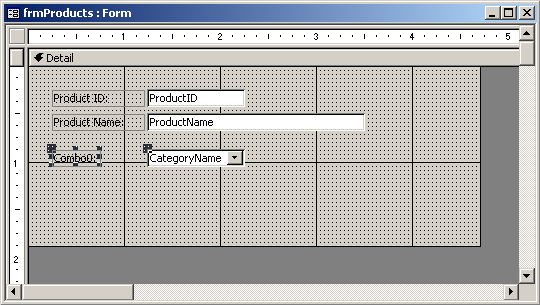
The next property to set on your combo box is the Bound Column property. The Bound Column property indicates which column to bind to for the control. So this would be the column number that you wish to bind to.
If you'll remember, we specified that our combo box is bound to the CategoryName field in the Products table. The Bound Column property tells us which column in our combo box to bind to the CategoryName field.
Since our combo box only displays one column, we set this property to 1.
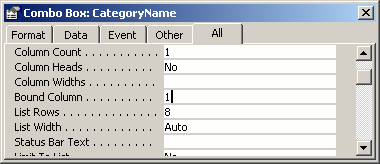
This would bind us to the first column in our combo box. You are not required to bind to the first column. If your combo box displays multiple columns in the drop-down, you can select any of the columns.
Advertisements





