
MS Access 2003: Number of columns in combo box
This MSAccess tutorial explains how to set up the number of columns to be displayed in the combo box in Access 2003 (with screenshots and step-by-step instructions).
See solution in other versions of MSAccess:
Column Count property
This is now what our combo box looks like:
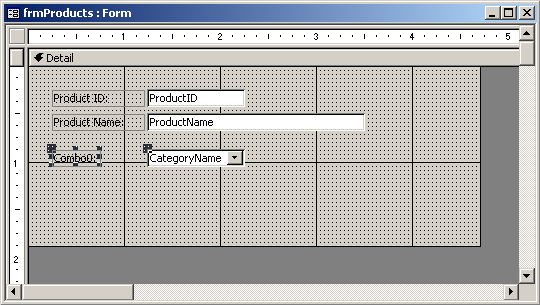
The next property to configure for our combo box is the Column Count property. This property indicates how many columns to display in our combo box. Since our query that we built only displays the CategoryName, we will set the Column Count property to 1.
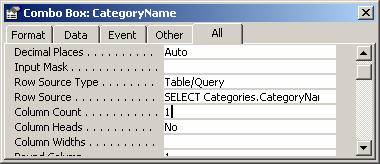
You are not limited to setting the Column Count property to 1. You can choose as many columns as you like. We showed you this example earlier that displayed 4 columns. In this example, they would have set the Column Count to 4.
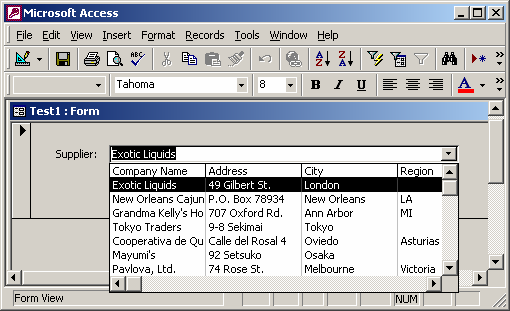
But for the purposes of this tutorial, we will stick with a simple example involving just 1 column to be displayed in our combo box.
You would set the Column Count property to the number of columns that you selected in your query when you set the Row Source property for the combo box.
Advertisements





