
MS Excel: How to use the UNICODE Function (WS)
This Excel tutorial explains how to use the Excel UNICODE function with syntax and examples.
Description
The Microsoft Excel UNICODE function returns the Unicode number of a character or the first character in a string.
The UNICODE function is a built-in function in Excel that is categorized as a String/Text Function. It can be used as a worksheet function (WS) in Excel. As a worksheet function, the UNICODE function can be entered as part of a formula in a cell of a worksheet.
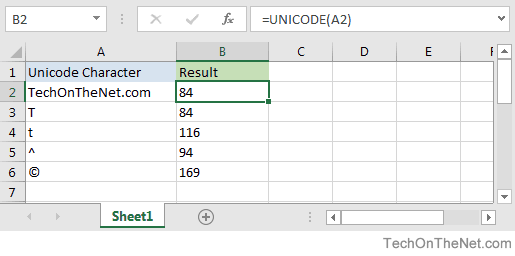
If you want to follow along with this tutorial, download the example spreadsheet.
Syntax
The syntax for the UNICODE function in Microsoft Excel is:
UNICODE( text )
Parameters or Arguments
- text
- The text value used to retrieve the Unicode character. Only the first character of the text value will be converted to a Unicode number.
Returns
The UNICODE function returns a numeric value.
Applies To
- Excel for Office 365, Excel 2019, Excel 2016, Excel 2013
Type of Function
- Worksheet function (WS)
Example (as Worksheet Function)
Let's look at some Excel UNICODE function examples and explore how to use the UNICODE function as a worksheet function in Microsoft Excel:
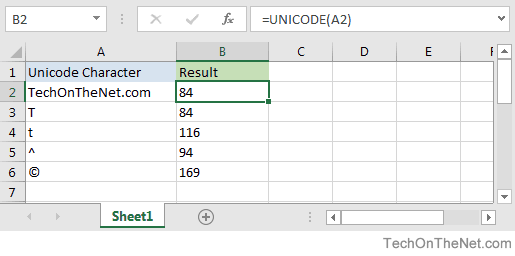
Based on the Excel spreadsheet above, the following UNICODE examples would return:
=UNICODE(A2)
Result: 84 'Returns the Unicode value only for the first character
=UNICODE(A3)
Result: 84
=UNICODE("t")
Result: 116
=UNICODE("^")
Result: 94
Advertisements



