
MS Excel: How to use the EDATE Function (WS)
This Excel tutorial explains how to use the Excel EDATE function with syntax and examples.
Description
The Microsoft Excel EDATE function adds a specified number of months to a date and returns the result as a serial date.
The EDATE function is a built-in function in Excel that is categorized as a Date/Time Function. It can be used as a worksheet function (WS) in Excel. As a worksheet function, the EDATE function can be entered as part of a formula in a cell of a worksheet.
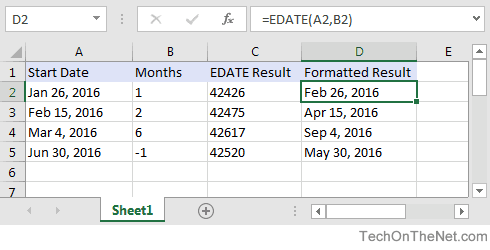
If you want to follow along with this tutorial, download the example spreadsheet.
Syntax
The syntax for the EDATE function in Microsoft Excel is:
EDATE( start_date, months )
Parameters or Arguments
- start_date
- The starting date to use in the calculation.
- months
- The number of months to add to the start_date. It can be a positive or negative value.
Returns
The EDATE function returns a serial date value. A serial date is how Excel stores dates internally and it represents the number of days since January 1, 1900.
If start_date is not a valid date, the EDATE function will return the #VALUE! error.
Note
- If a decimal value is provided for months, the EDATE function will only add the integer portion to start_date.
Applies To
- Excel for Office 365, Excel 2019, Excel 2016, Excel 2013, Excel 2011 for Mac, Excel 2010, Excel 2007
Type of Function
- Worksheet function (WS)
Example (as Worksheet Function)
Let's look at some Excel EDATE function examples and explore how to use the EDATE function as a worksheet function in Microsoft Excel:
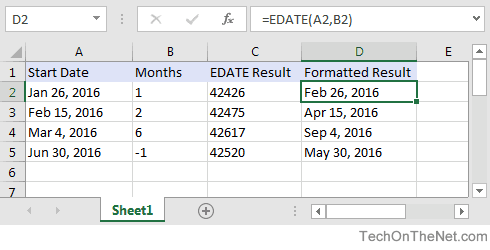
The result of the EDATE function is a serial date and can be seen in column C above.
Most often you will want a formatted date rather than a serial date. Column D demonstrates the serial date returned by the EDATE function that has been formatted using mmm d, yyyy.
Based on the Excel spreadsheet above, the following EDATE examples would return:
=EDATE(A2,B2)
Result: 42426 'Which can be formatted as "Feb 26, 2016"
=EDATE(A3,B3)
Result: 42475 'Which can be formatted as "Apr 15, 2016"
=EDATE(A4,B4)
Result: 42617 'Which can be formatted as "Sep 4, 2016"
=EDATE(A5,B5)
Result: 42520 'Which can be formatted as "May 30, 2016"
=EDATE("1/27/2016",3)
Result: 42487 'Which can be formatted as "Apr 27, 2016"
Advertisements



