
MS Excel: How to use the BAHTTEXT Function (WS)
This Excel tutorial explains how to use the Excel BAHTTEXT function with syntax and examples.
Description
The Microsoft Excel BAHTTEXT function converts a number to Thai as a text value and appends "baht" to the end of the text.
The BAHTTEXT function is a built-in function in Excel that is categorized as a String/Text Function. It can be used as a worksheet function (WS) in Excel. As a worksheet function, the BAHTTEXT function can be entered as part of a formula in a cell of a worksheet.
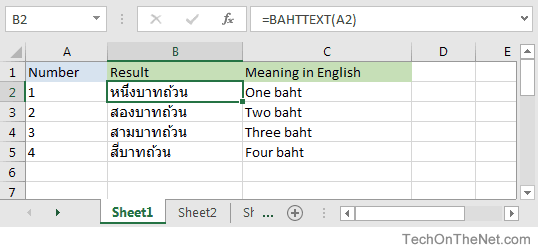
If you want to follow along with this tutorial, download the example spreadsheet.
Syntax
The syntax for the BAHTTEXT function in Microsoft Excel is:
BAHTTEXT( number )
Parameters or Arguments
- number
- The numeric value that you wish to convert to Thai text (baht).
Returns
The BAHTTEXT function returns a string/text value with the word "baht" appended to the end.
Applies To
- Excel for Office 365, Excel 2019, Excel 2016, Excel 2013, Excel 2011 for Mac, Excel 2010, Excel 2007, Excel 2003, Excel XP, Excel 2000
Type of Function
- Worksheet function (WS)
Example (as Worksheet Function)
Let's look at some Excel BAHTTEXT function examples and explore how to use the BAHTTEXT function as a worksheet function in Microsoft Excel:
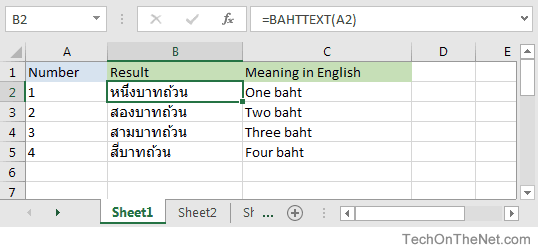
Based on the Excel spreadsheet above, the following BAHTTEXT examples would return:
=BAHTTEXT(A2) Result: ???????????? 'One baht in Thai =BAHTTEXT(A3) Result: ?????????? 'Two baht in Thai =BAHTTEXT(A4) Result: ?????????? 'Three baht in Thai =BAHTTEXT(50) Result: ????????????? 'Fifty baht in Thai
Advertisements



