
MS Excel: How to use the FORECAST Function (WS)
This Excel tutorial explains how to use the Excel FORECAST function with syntax and examples.
Description
The Microsoft Excel FORECAST function returns a prediction of a future value based on existing values provided.
The FORECAST function is a built-in function in Excel that is categorized as a Statistical Function. It can be used as a worksheet function (WS) in Excel. As a worksheet function, the FORECAST function can be entered as part of a formula in a cell of a worksheet.
Syntax
The syntax for the FORECAST function in Microsoft Excel is:
FORECAST( x-value, known_y_values, known_x_values )
Parameters or Arguments
- x-value
- The x-value used to predict the y-value.
- known_y_values
- The known y-values used to predict the y-value.
- known_x_values
- The known x-values used to predict the y-value.
Returns
The FORECAST function returns a numeric value.
If x-value is not a numeric value, the FORECAST function will return the #VALUE! error.
If known_y_values and known_x_values contain different numbers of elements, the FORECAST function will return the #N/A error.
Applies To
- Excel for Office 365, Excel 2019, Excel 2016, Excel 2013, Excel 2011 for Mac, Excel 2010, Excel 2007, Excel 2003, Excel XP, Excel 2000
Type of Function
- Worksheet function (WS)
Example (as Worksheet Function)
Let's look at some Excel FORECAST function examples and explore how to use the FORECAST function as a worksheet function in Microsoft Excel:
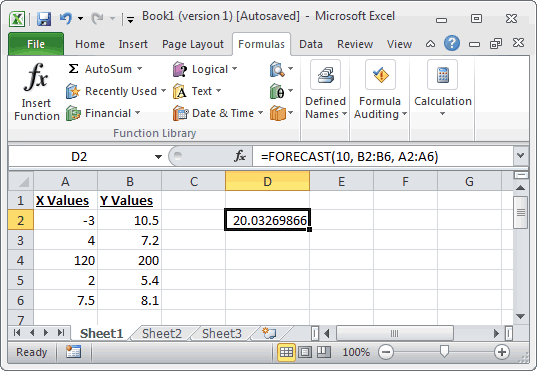
Based on the Excel spreadsheet above, the following FORECAST examples would return:
=FORECAST(5, B2:B6, A2:A6)
Result: 11.8937852
=FORECAST(10, B2:B6, A2:A6)
Result: 20.03269866
=FORECAST(8, {1,2,3}, {4,5,6})
Result: 5
=FORECAST(7, {5.8, -1}, {2, -5})
Result: 10.65714286
=FORECAST(50, {-1,-2,-3,-4}, {10,20,30,40})
Result: -5
Advertisements



