
MS Excel: How to use the AVERAGEIFS Function (WS)
This Excel tutorial explains how to use the Excel AVERAGEIFS function with syntax and examples.
Description
The Microsoft Excel AVERAGEIFS function returns the average (arithmetic mean) of all numbers in a range of cells, based on multiple criteria.
The AVERAGEIFS function is a built-in function in Excel that is categorized as a Statistical Function. It can be used as a worksheet function (WS) in Excel. As a worksheet function, the AVERAGEIFS function can be entered as part of a formula in a cell of a worksheet.
Syntax
The syntax for the AVERAGEIFS function in Microsoft Excel is:
AVERAGEIFS( average_range, criteria1_range, criteria1, [criteria2_range, criteria2, criteria3_range, criteria3, ...] )
Parameters or Arguments
- average_range
- The range of cells that you wish to average.
- criteria1_range, criteria2_range, ...
- The range to apply the associated criteria against. There can be up to 127 ranges and associated criteria.
- criteria1, criteria2, ...
- The criteria to apply against the associated range. So criteria1 is applied against criteria1_range, criteria2 is applied against criteria2_range, and so on.
Returns
The AVERAGEIFS function returns a numeric value.
Applies To
- Excel for Office 365, Excel 2019, Excel 2016, Excel 2013, Excel 2011 for Mac, Excel 2010, Excel 2007
Type of Function
- Worksheet function (WS)
Example (as Worksheet Function)
Let's look at some Excel AVERAGEIFS function examples and explore how to use the AVERAGEIFS function as a worksheet function in Microsoft Excel:
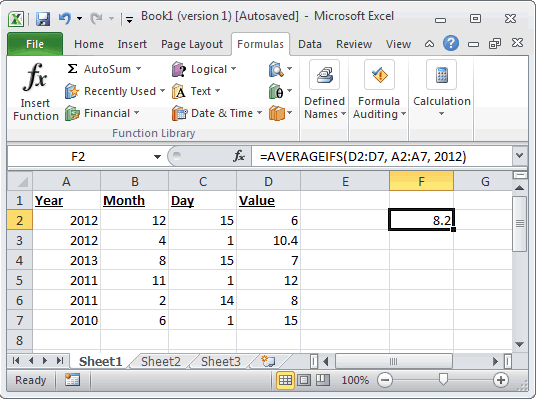
Based on the Excel spreadsheet above, the following AVERAGEIFS examples would return:
=AVERAGEIFS(D2:D7, A2:A7, 2012) Result: 8.2 =AVERAGEIFS(D2:D7, A2:A7, 2012, B2:B7, ">3") Result: 8.2 =AVERAGEIFS(D2:D7, A2:A7, 2012, B2:B7, ">4") Result: 6 =AVERAGEIFS(D2:D7, A2:A7, 2012, B2:B7, ">3", C2:C7, "<=15") Result: 8.2
Advertisements



