
MS Access 2010: Add Objects to report
This MSAccess tutorial explains how to add objects and controls to the report in Access 2010 (with screenshots and step-by-step instructions).
See solution in other versions of MSAccess:
How to add objects to report
Our next step in Access 2010 is to add objects from the Products table to our report.
Since we've already specified our Record Source, Access gives us some nice features to quickly drop objects onto our report.
Select the Design tab in the toolbar at the top of the screen. Then click on the Add Existing Fields button in the Tools group.
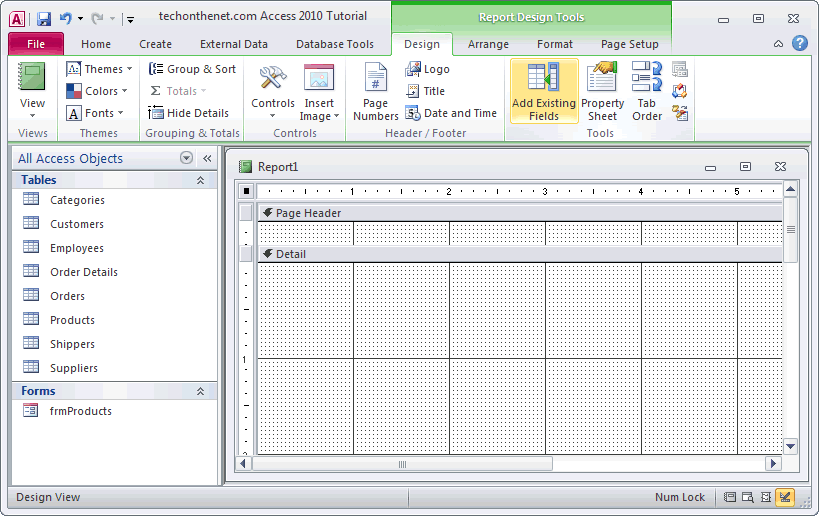
Once you do this, you should see a Field List window display to the right of the report design window.
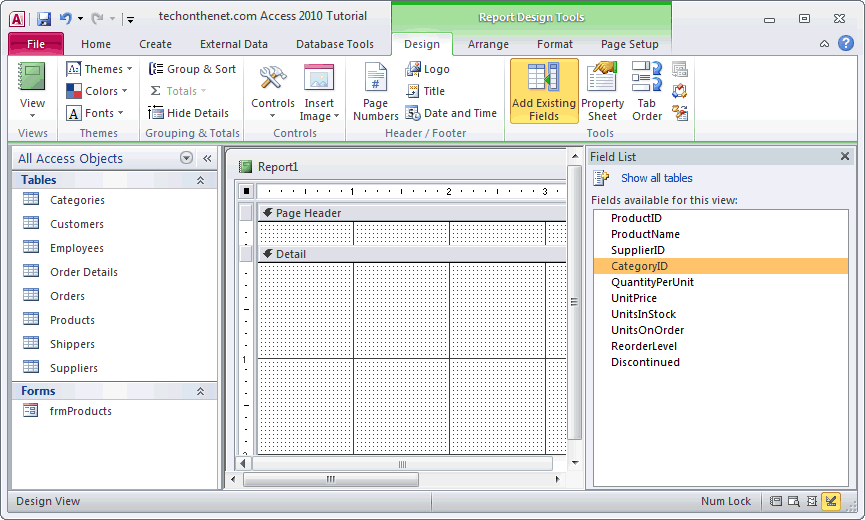
This window lists all of the fields that are available for your report to use, based on the Record Source property. In this example, our Record Source property selected all fields from the Products table, so they will appear as available fields in the Field List window.
To add one of these fields to your report, highlight the object in the window, and then drag it to the location in the report where you wish to add this object.
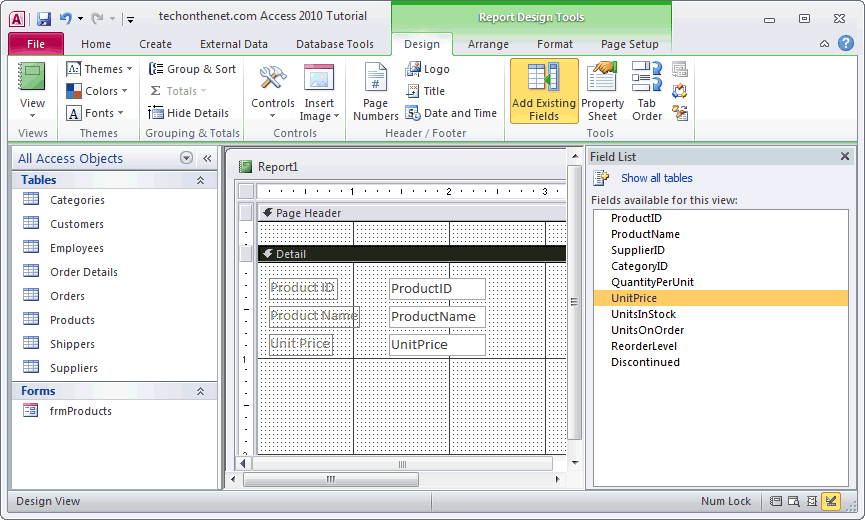
Here we've added three text boxes to the report - ProductID, ProductName, and UnitPrice.
Advertisements





