
MS Access 2010: Row Source for combo box
This MSAccess tutorial explains how to set up the Row Source for the combo box in Access 2010 (with screenshots and step-by-step instructions).
See solution in other versions of MSAccess:
Row Source property
This is now what our combo box looks like:
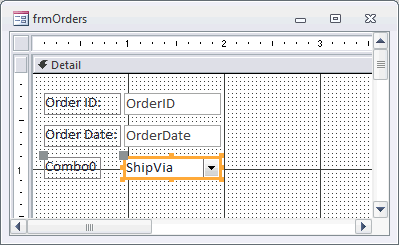
If you'll remember, we selected the Row Source Type property of Table/Query in Access 2010.
Now need to create a query to populate the combo box values. Click on the button (with the three dots) to the right of the Row Source property.
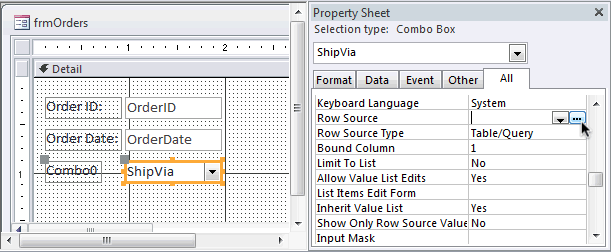
A Show Table window will appear. Highlight the table that you wish to use in your query and then click on the Add button. Then click on the Close button.
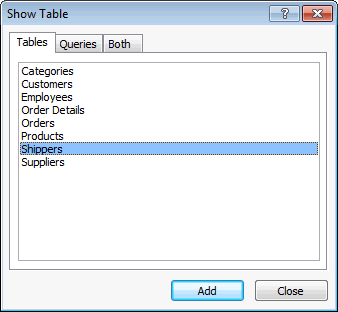
In this example, we've added the Shippers table. You should see your table(s) in the Query Builder window.
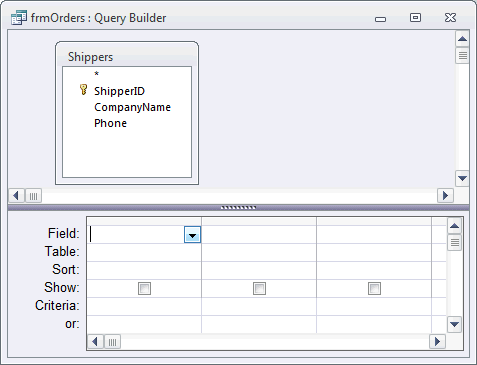
Next, select the field(s) that you want to display in your combo box. In this example, we want to display the ShipperID and the CompanyName, sorted in ascending order.
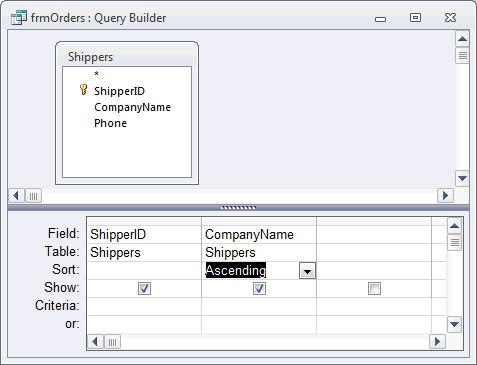
Click on the X in the top right corner of the Query Builder window.
You should get the following prompt. Click on the Yes button.

Your Row Source property should now contain the SQL statement that you built in the Query Builder. If you wish to edit the query in the future, you can click on the button (with the three dots) to the right of the Row Source property.
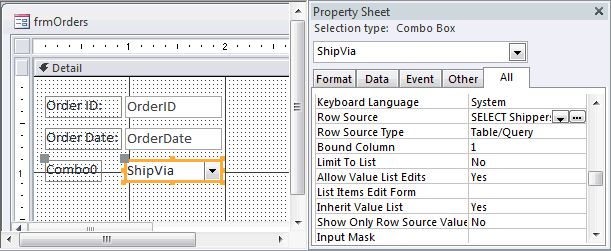
Advertisements





