
MS Access 2010: Width of columns in combo box
This MSAccess tutorial explains how to set the widths of the columns listed in the drop-down portion of the combo box in Access 2010 (with screenshots and step-by-step instructions).
See solution in other versions of MSAccess:
Column Widths property
This is now what our combo box looks like:
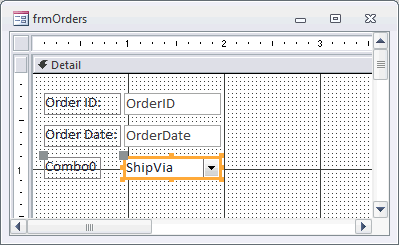
The next property to configure on our combo box is the Column Widths. In Access 2010, the Column Widths property indicates how wide each column in the combo box will display.
Since we've selected two columns to display (ShipperID and the CompanyName), we need to set this property.
Now if this is the first time that you have built a combo box, you might be surprised that we are returning 2 columns. It is quite common in database design to link your field to a numeric value, but since the number is meaningless to your user, you want to display the descriptive value in the combo box.
In this case, our first field is in our result set is ShipperID and the second field is CompanyName. So we set the Column Widths property to 0;1 (which means 0 inches for the first field and 1 inch for the second field). You can play with these numbers to find the right size for you.
This will hide the numeric value (found in ShipperID) and display the CompanyName (as 1 inch wide) in the combo box.
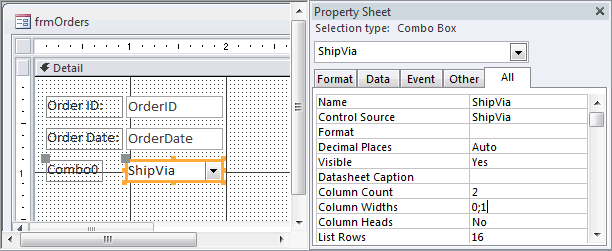
Advertisements





