
MS Access 2010: Save Form
This MSAccess tutorial explains how to save a form in Access 2010 (with screenshots and step-by-step instructions).
See solution in other versions of MSAccess:
Saving form
One final step is to save our Form object in Access 2010. You can do this at any time during creation of the form, but for the purposes of this tutorial, we are saving this as our last step.
Click on the Save button ![]() in the top left of the toolbar.
in the top left of the toolbar.
A "Save As" window should appear as follows:
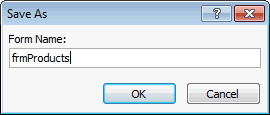
Select a name for the form and click on the OK button. We usually always prefix our form name with "frm". It is just a naming convention that we use. And in this example, we have named our form frmProducts.
Now when you return to the Navigation Pane, you will see your the new form called frmProducts in the list.
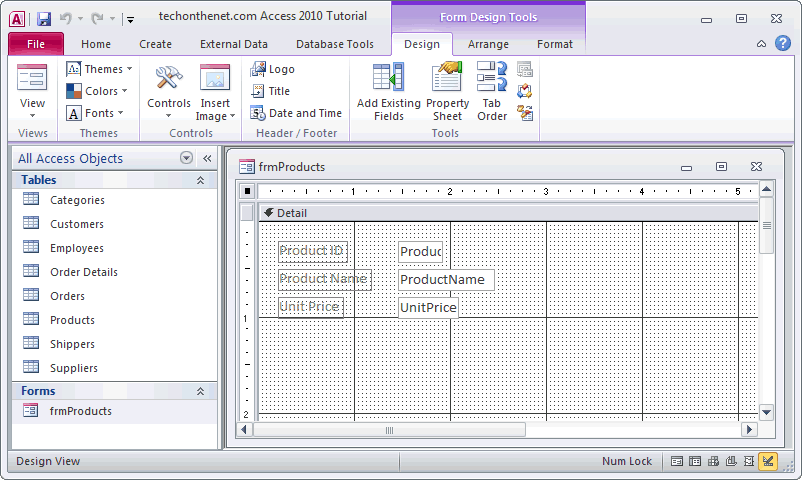
Congratulations! You've now created your first form in Access 2010.
Advertisements





