
MS Access 2007: Add Objects to report
This MSAccess tutorial explains how to add objects and controls to the report in Access 2007 (with screenshots and step-by-step instructions).
See solution in other versions of MSAccess:
How to add objects to report
Our next step in Access 2007 is to add objects from the Suppliers table to our report.
Since we've already specified our Record Source, Access gives us some nice features to quickly drop objects onto our report.
Select the Design tab in the toolbar at the top of the screen. Then click on the Add Existing Fields button in the Tools group.

Once you do this, you should see a Field List window display over top of where the Property Sheet was displayed.
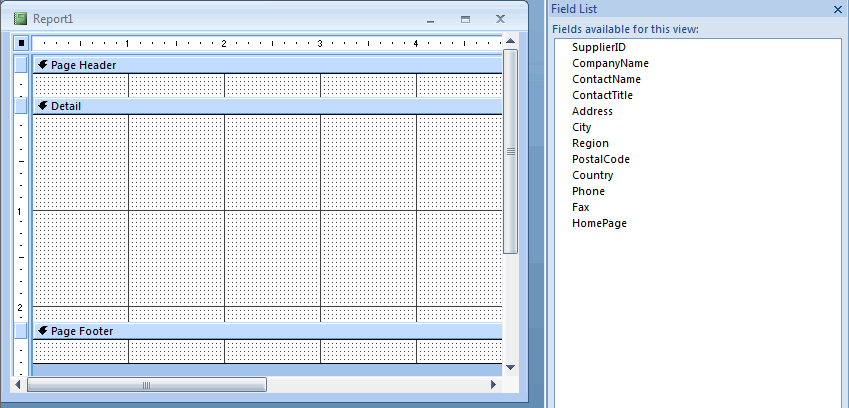
This window lists all of the fields that are available for your report to use, based on the Record Source property.
To add one of these fields to your report, highlight the object in the window, and then drag it to the location in the report where you wish to add this object.
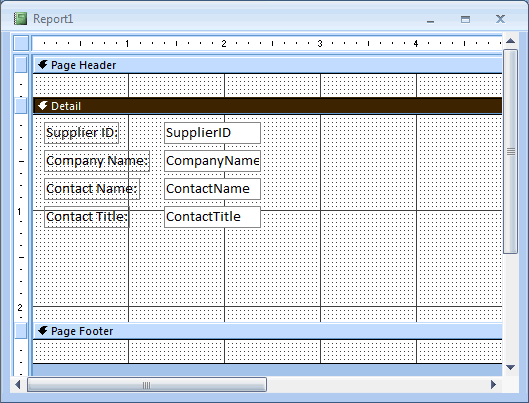
Here we've added four text boxes to the report - SupplierID, CompanyName, ContactName, and ContactTitle.
Advertisements





