
MS Access 2007: Add Objects to Form
This MSAccess tutorial explains how to add objects and controls to the form in Access 2007 (with screenshots and step-by-step instructions).
See solution in other versions of MSAccess:
How to add objects to form
Our next step is to add objects from the Suppliers table to our form in Access 2007.
Since we've already specified our Record Source, Access gives us some nice features to quickly drop objects onto our form.
Select the Design tab in the toolbar at the top of the screen. Then click on the Add Existing Fields button in the Tools group.
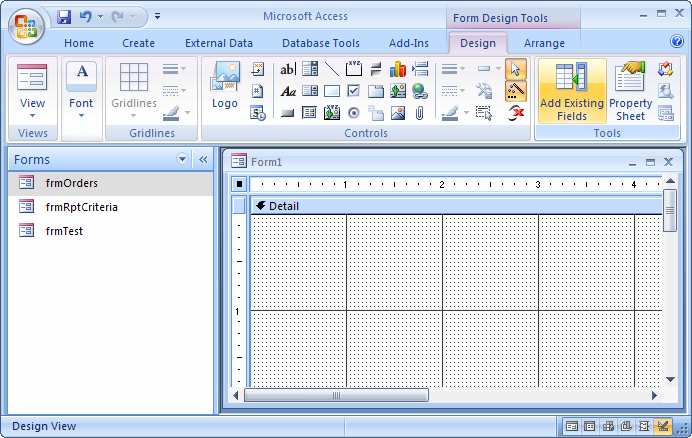
A Field List window should appear on your screen as follows:
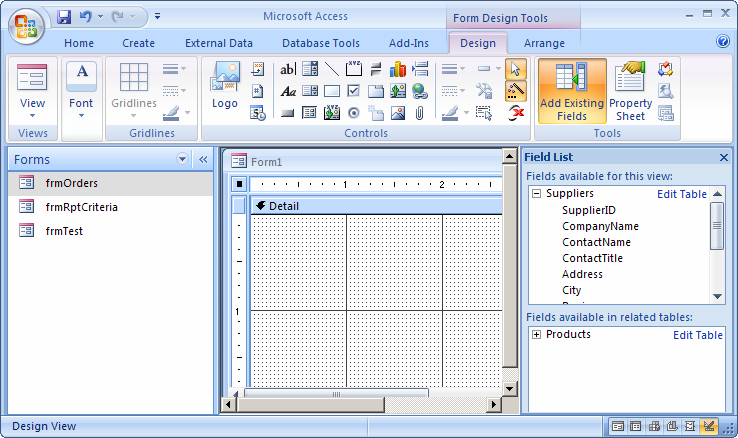
The Field List window shows all of the fields that are available for your form to use, based on the Record Source property. Since we have selected the Suppliers table in our Record Source property, we can see all of the fields from the Suppliers table in the Field List window.
To add one of these fields to your form, highlight the field in the Field List window, and then drag it to the location in the form where you wish to add this object.
Advertisements





