
MS Excel 2007: How to Create a Column Chart
This Excel tutorial explains how to create a basic column chart in Excel 2007 (with screenshots and step-by-step instructions).
What is a Column Chart?
A column chart is a graph that shows vertical bars with the axis values for the bars displayed on the left side of the graph.
It is a graphical object used to represent the data in your Excel spreadsheet.
You can use a column chart when:
- You want to compare values across categories.
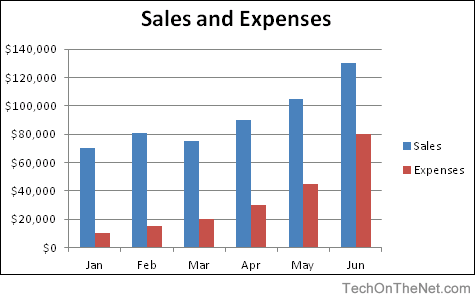
If you want to follow along with this tutorial, download the example spreadsheet.
Steps to Create a Column Chart
To create a column chart in Excel 2007, you will need to do the following steps:
-
Highlight the data that you would like to use for the column chart. In this example, we have selected the range A1:C7.
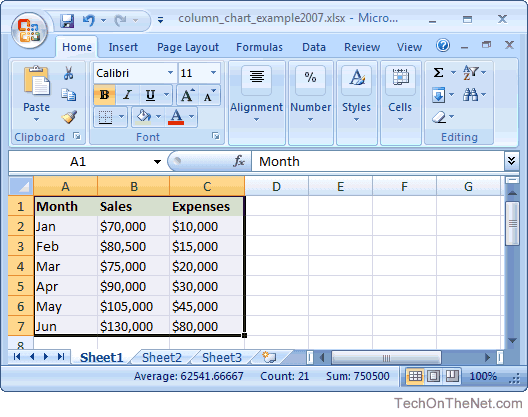
-
Select the Insert tab in the toolbar at the top of the screen. Click on the Column button in the Charts group and then select a chart from the drop down menu. In this example, we have selected the first column chart (called Clustered Column) in the 2-D Column section.
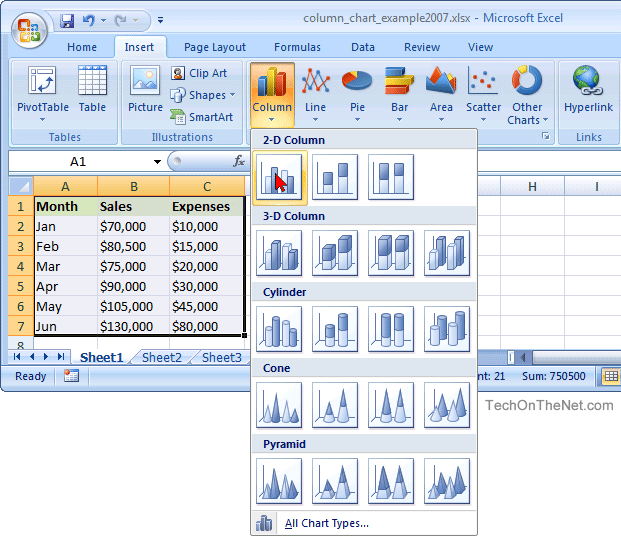
-
Now you will see the column chart appear in your spreadsheet with rectangular bars to represent both the sales and the expense numbers. The sales values are displayed as blue vertical bars and the expenses are displayed as red vertical bars. You can see the axis values on the left side of the graph for these vertical bars.
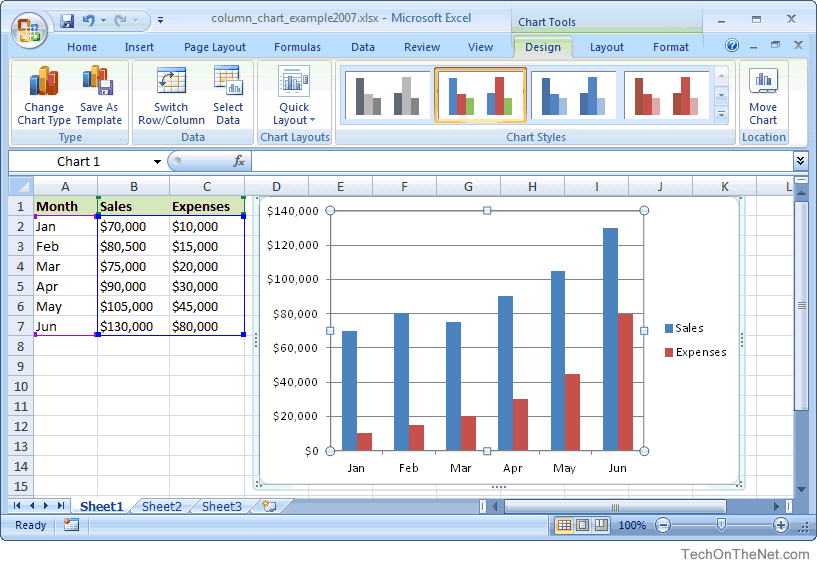
-
Finally, let's add a title for the column chart. By default, your chart will be created without a title in Excel 2007.
To add a title, select the Layout tab under Chart Tools in the toolbar at the top of the screen (Chart Tools will only appear when you have the chart selected). Click on the Chart Title button in the Labels group and then select "Above Chart" from the drop down menu.
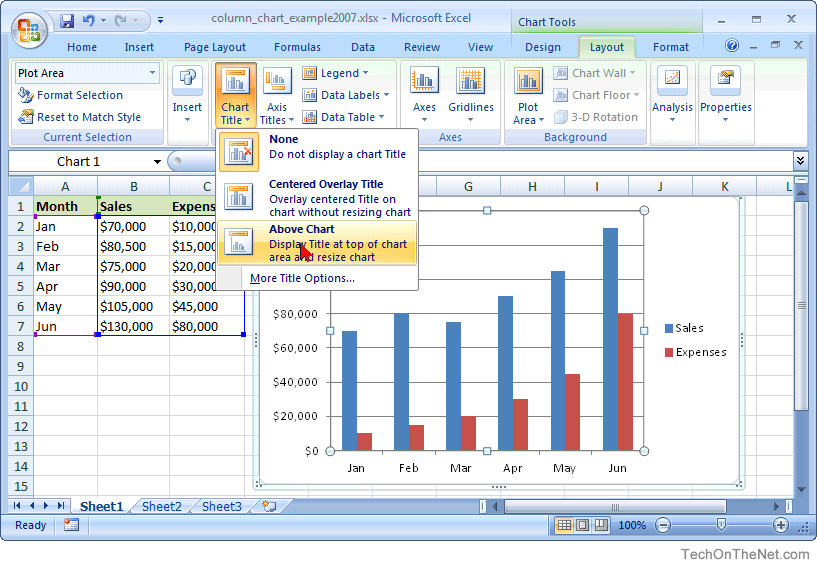
Now you should see a title appear at the top of the chart area. Click on the title and it will become editable. Enter the text that you would like to see as the title. In this tutorial, we have entered "Sales and Expenses" as the title for the column chart.
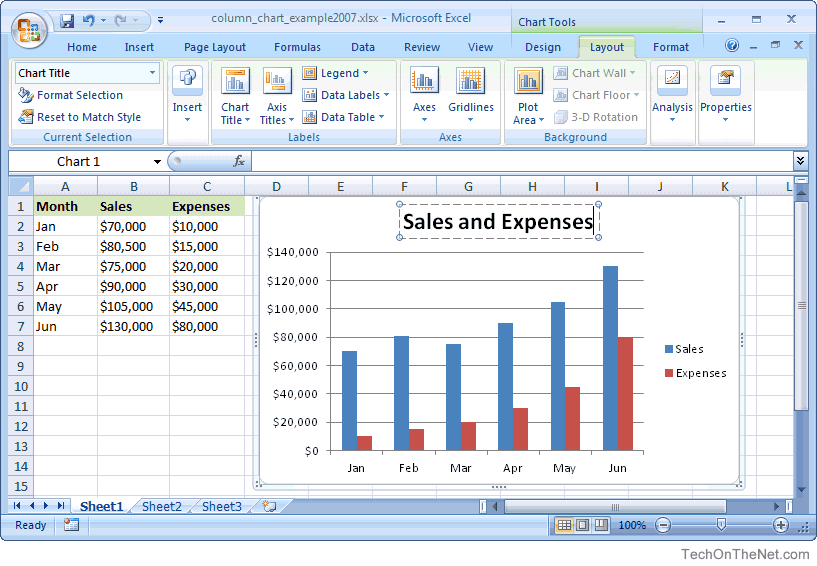
Congratulations, you have finished creating your first column chart in Excel 2007!
Advertisements



