
MS Excel 2016: Change height of a row
This Excel tutorial explains how to change the height of a row in Excel 2016 (with screenshots and step-by-step instructions).
See solution in other versions of Excel:
Question: How do I change the height of a row in Microsoft Excel 2016?
Answer: Select the entire row that you wish to modify. In this example, we've selected row 4 in the spreadsheet.
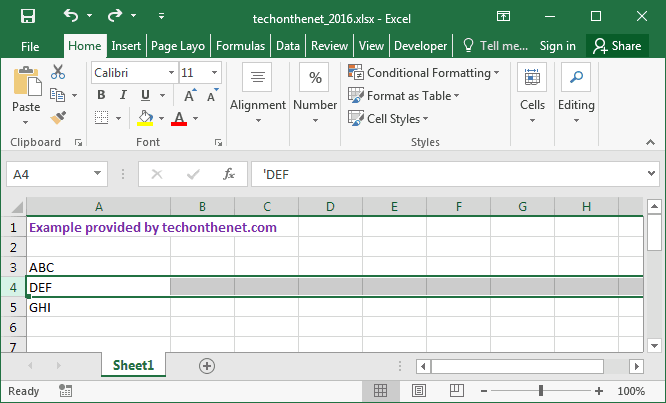
Right-click and select "Row Height" from the popup menu.
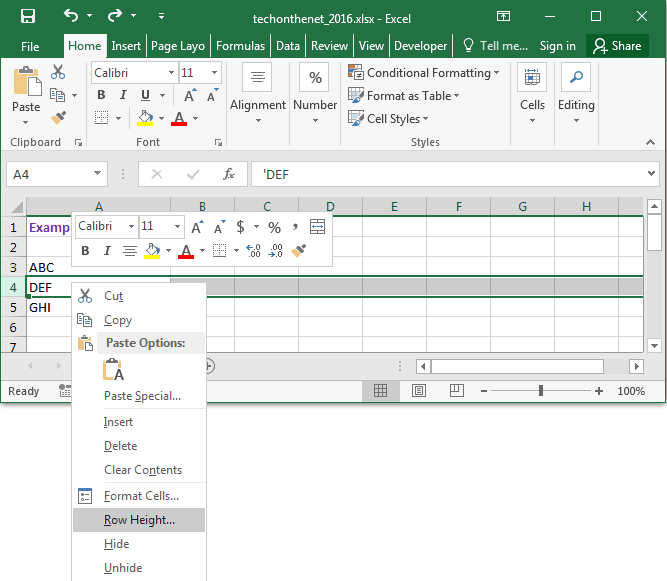
Enter the new row height and click on the OK button. In this example, we've entered 24 as the new row height.
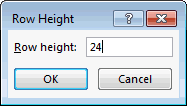
Your row should now be set to the new height in the spreadsheet. As you can see, the height of row 4 is now larger.

Advertisements





