
MS Excel 2003: Suppress zeros in a pivot table on Totals displayed as a percentage of the Grand Total
This Excel tutorial explains how to suppress zero values on pivot table totals displayed as a percentage of the grand total in Excel 2003 and older versions (with screenshots and step-by-step instructions).
See solution in other versions of Excel:
Question: How do I suppress zeros in a Microsoft Excel 2003/XP/2000/97 pivot table after using the show values as a % of grand total?
Answer: Let's look at an example. Below is a spreadsheet that contains Totals displayed as a percentage of the Grand Total. We want to hide the zero lines (ie: row 4) from being displayed in the pivot table.
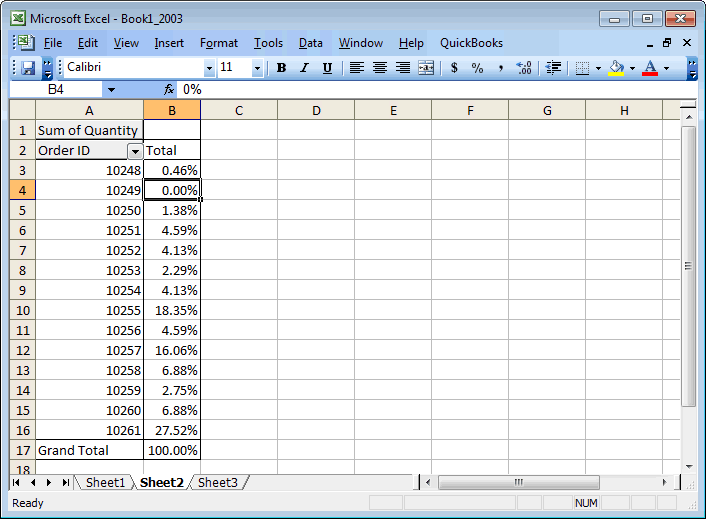
Right-click in the Pivot table and select PivotTable Wizard from the popup menu.
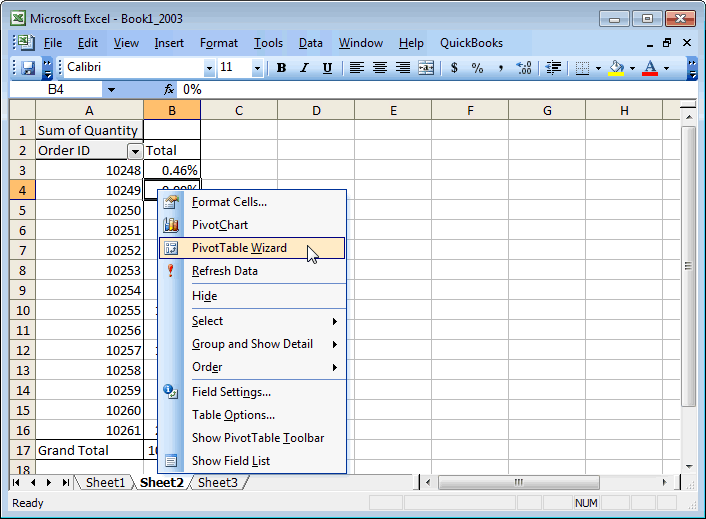
When the PivotTable Wizard appears, click on the Layout button.
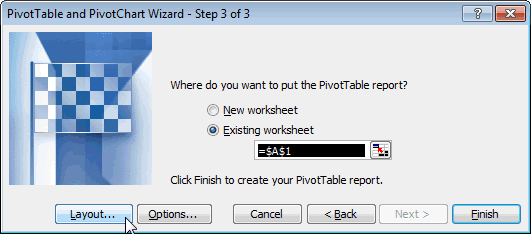
Drag the Quantity field to the PAGE section. Click on the OK button.
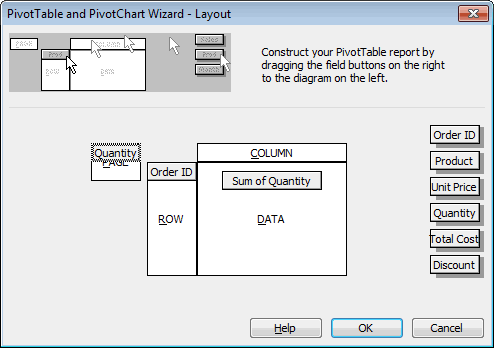
Click on the Finish button to return to the spreadsheet.
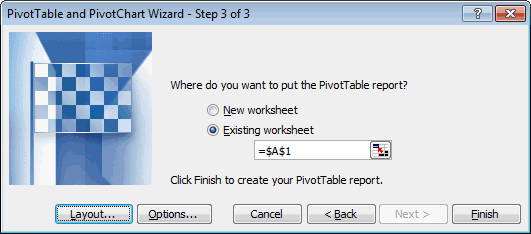
Double-click on the Quantity field in the Page section (row 1).
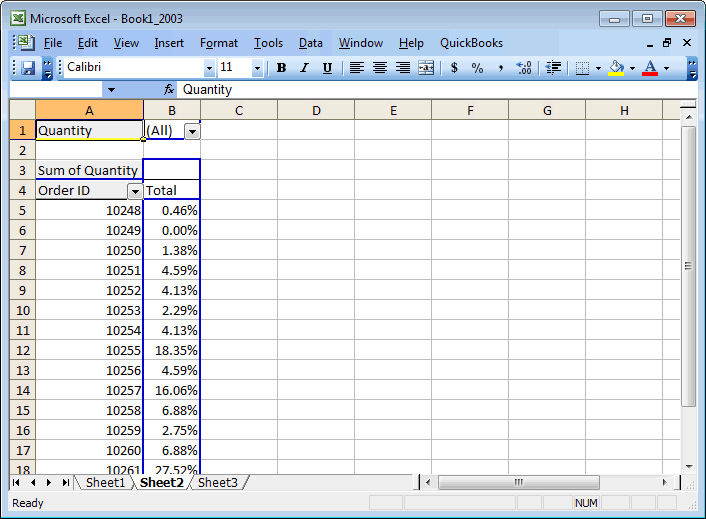
When the PivotTable Field window appears, highlight the 0 in the Hide Items window. Click on the OK button.
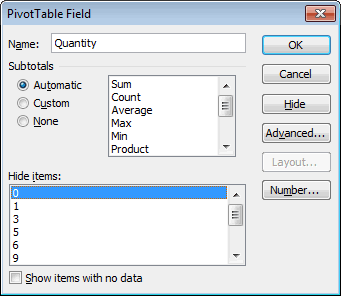
Now when you return to the spreadsheet, the Totals with a value of 0 should be hidden.
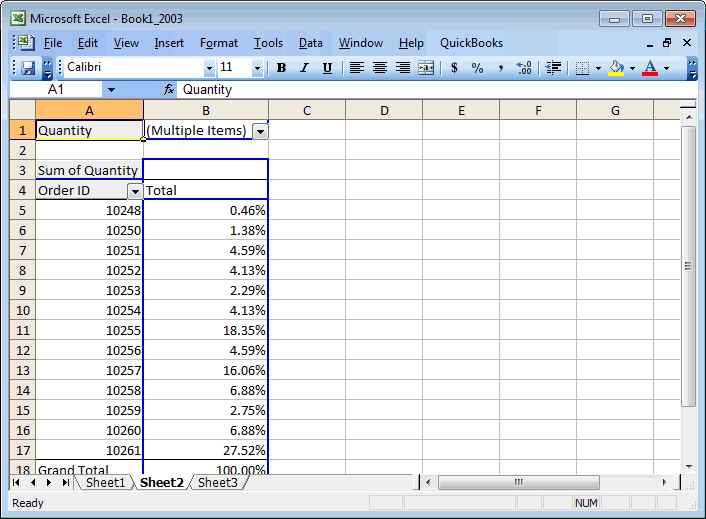
Advertisements


