
MS Excel 2016: How to Remove Column Grand Totals in a Pivot Table
This Excel tutorial explains how to remove grand totals for columns in a pivot table in Excel 2016 (with screenshots and step-by-step instructions).
See solution in other versions of Excel:
If you want to follow along with this tutorial, download the example spreadsheet.
Steps to Remove Column Grand Totals in a Pivot Table
To remove the column grand totals in a pivot table in Excel 2016, you will need to do the following steps:
-
Select any cell in the pivot table to reveal more pivot table options in the toolbar. In this example, we have selected cell A3 on Sheet2.
You now should see 2 new tabs appear in the toolbar called Analyze and Design.
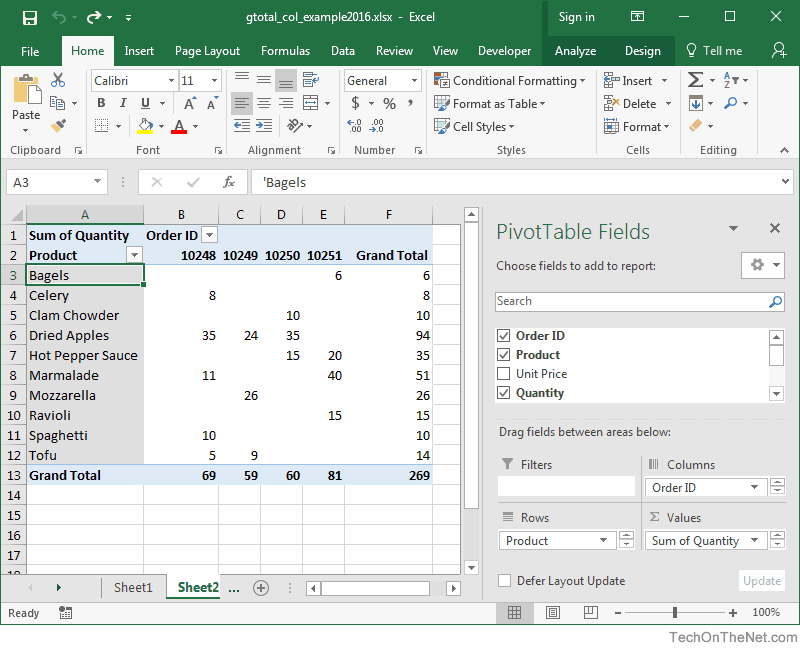
-
Select the Design tab from the toolbar at the top of the screen. In the Layout group, click on Grand Totals button and select On for Rows Only from the popup menu.
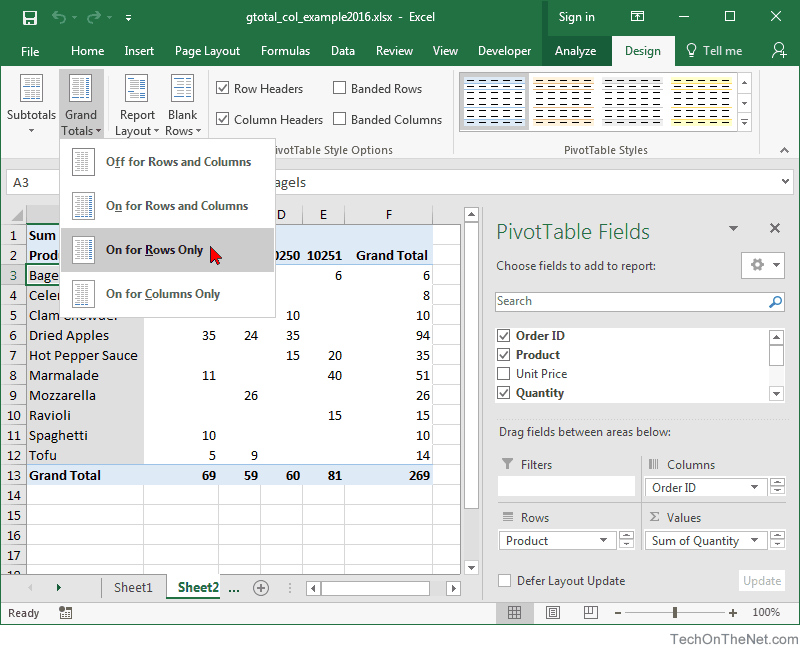
-
Now when you return to the spreadsheet, the grand totals for the Order ID columns will no longer be visible.
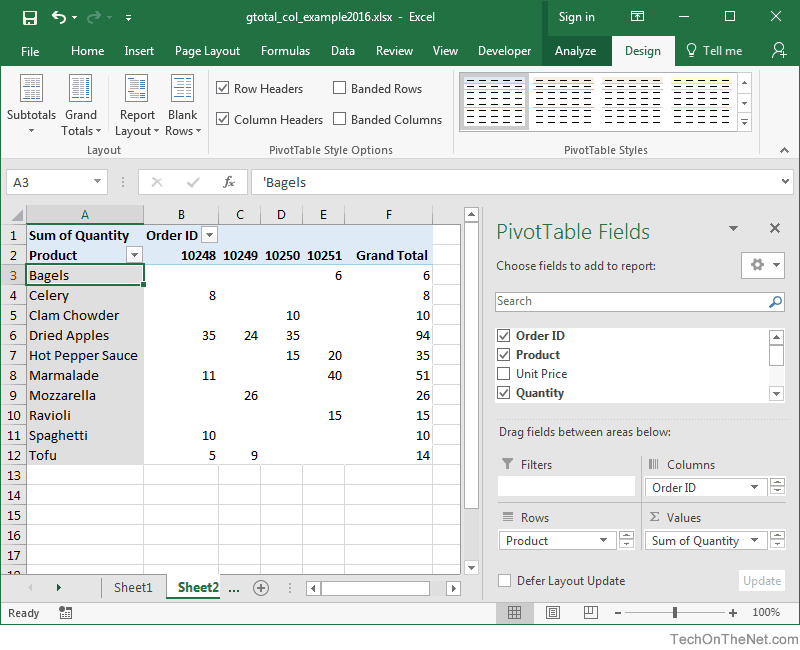
Advertisements





