
MS Excel 2003: Copy and paste only nonblank cells (condensing paste range)
This Excel tutorial explains how to copy and paste only nonblank cells by condensing a paste range in Excel 2003 and older versions (with screenshots and step-by-step instructions).
See solution in other versions of Excel:
Question: In Microsoft Excel 2003/XP/2000/97, how do I copy the entries of a series of cells and paste only non-blank cells? Paste special then skip blank option doesn't seem to work.
Answer: Unfortunately, there isn't a simple solution to this question. The following example demonstrates how to copy and paste only nonblank cells.
First, highlight all of the cells (including both blank and nonblank cells) that you wish to paste. In this example, we've highlighted cells C1 to C8.
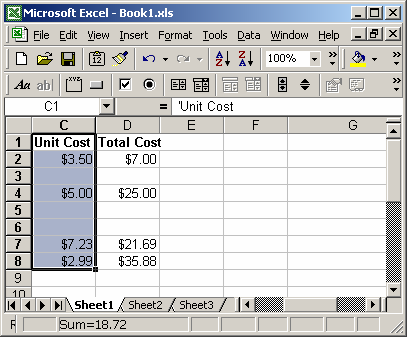
Under the Data menu, select Filter > AutoFilter.
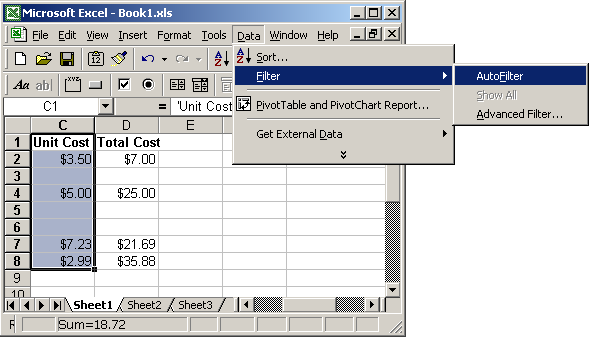
A drop-down should appear in the first cell of your range. Select NonBlanks from the drop-down.
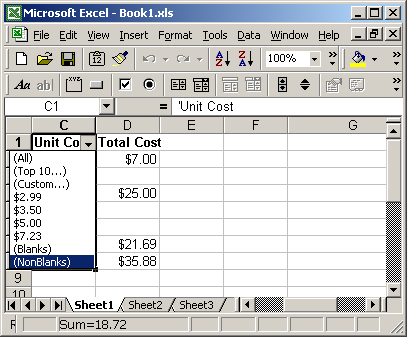
Your spreadsheet should now only display nonblank cells.
Next, copy the data using Ctrl+C.

Then paste the data using Ctrl+V. In this example, we've chosen to paste the nonblank cells into Sheet2.
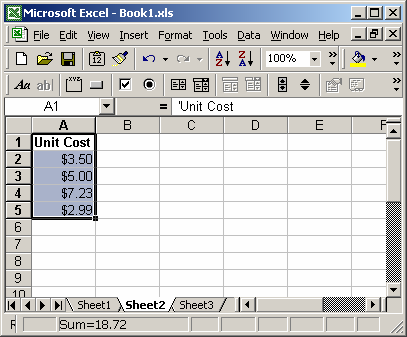
Advertisements


