
MS Excel 2013: How to Hide a Value in a Pivot Table
This Excel tutorial explains how to hide a value in a pivot table in Excel 2013 (with screenshots and step-by-step instructions).
See solution in other versions of Excel:
If you want to follow along with this tutorial, download the example spreadsheet.
Steps to Hide a Value in a Pivot Table
To hide a value in pivot table in Excel 2013, you will need to do the following steps:
-
First, identify the value in the pivot table that you wish to hide. In this example, we are going to hide Order #10250.
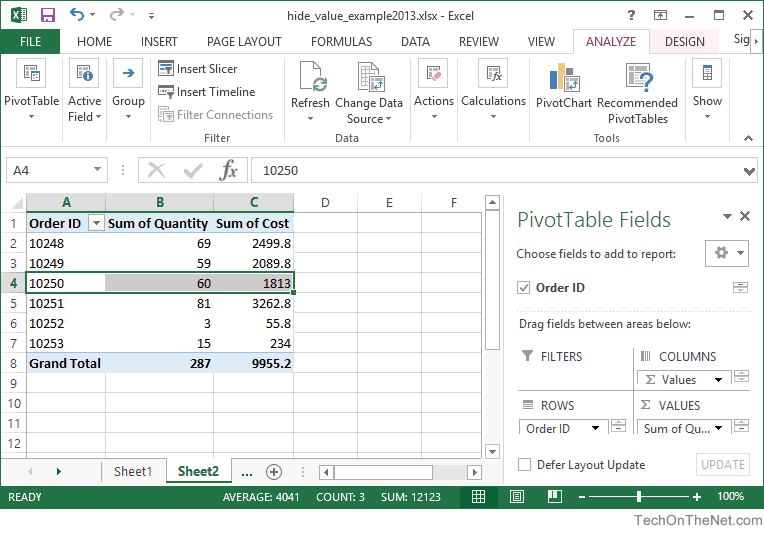
-
Click on the arrow to the right of the Order ID drop down box and un-select the checkbox next to the 10250 value. Then click on the OK button.
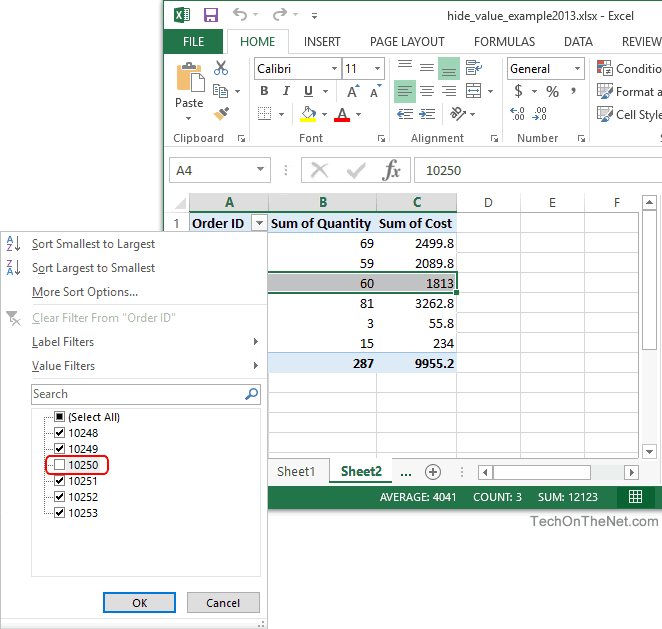
-
When you view the pivot table, Order #10250 is now hidden.
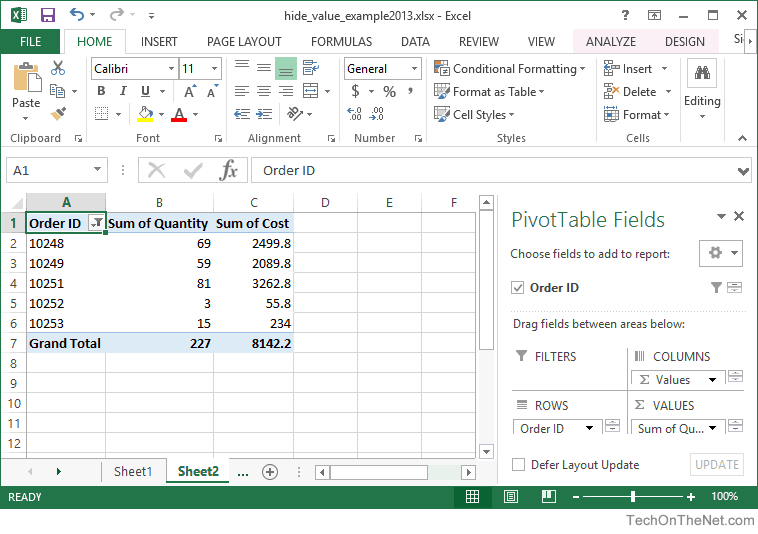 TIP: You will see the filter icon
TIP: You will see the filter icon appear next to the Order ID heading when the value has been hidden.
appear next to the Order ID heading when the value has been hidden.
Advertisements





