
MS Access: Atn Function
This MSAccess tutorial explains how to use the Access Atn function with syntax and examples.
Description
The Microsoft Access Atn function returns the arctangent of a number (expressed in radians).
Syntax
The syntax for the Atn function in MS Access is:
Atn ( number )
Parameters or Arguments
- number
- A numeric expression.
Returns
The Atn function returns a numeric value in radians.
Note
- To convert radians to degrees, multiply radians by 180/pi.
Applies To
The Atn function can be used in the following versions of Microsoft Access:
- Access 2019, Access 2016, Access 2013, Access 2010, Access 2007, Access 2003, Access XP, Access 2000
Example
Let's look at how to use the Atn function in MS Access:
Atn (2) Result: 1.10714871779409 Atn (2.51) Result: 1.19166451926354 Atn (-3.25) Result: -1.27229739520872
Example in VBA Code
The Atn function can be used in VBA code in Microsoft Access.
For example:
Dim LNumber As Double LNumber = Atn (210)
In this example, the variable called LNumber would now contain the value of 1.56603445802574.
Example in SQL/Queries
You can also use the Atn function in a query in Microsoft Access.
For example:
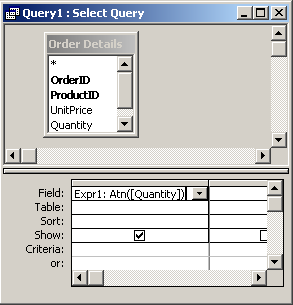
In this query, we have used the Atn function as follows:
Expr1: Atn([Quantity])
This query will return the arc tangent of the Quantity field and display the results in a column called Expr1. You can replace Expr1 with a column name that is more meaningful.
For example:
AtnValue: Atn([Quantity])
The results would now be displayed in a column called AtnValue.
Advertisements



