
MS Access: Right Function
This MSAccess tutorial explains how to use the Access Right function with syntax and examples.
Description
The Microsoft Access Right function extracts a substring from a string starting from the right-most character.
Syntax
The syntax for the Right function in MS Access is:
Right ( text, number_of_characters )
Parameters or Arguments
- text
- The string that you wish to extract from.
- number_of_characters
- The number of characters that you wish to extract starting from the right-most character.
Applies To
The Right function can be used in the following versions of Microsoft Access:
- Access 2019, Access 2016, Access 2013, Access 2010, Access 2007, Access 2003, Access XP, Access 2000
Example
Let's look at how to use the Right function in MS Access:
Right ("Tech on the Net", 3)
Result: "Net"
Right ("Alphabet", 5)
Result: "habet"
Example in VBA Code
The Right function can be used in VBA code in Microsoft Access.
For example:
Dim LResult As String
LResult = Right ("Alphabet",3)
The variable LResult would now contain the value of "bet".
Example in SQL/Queries
You can also use the Right function in a query in Microsoft Access.
For example:
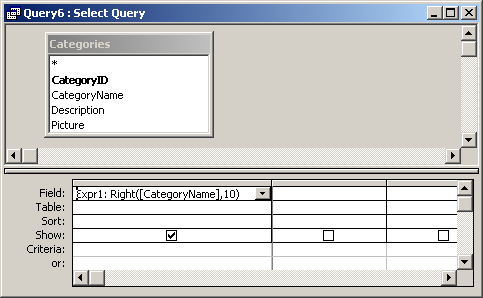
In this query, we have used the Right function as follows:
Expr1: Right([CategoryName],10)
This query will return last 10 characters from the CategoryName field and display the results in a column called Expr1. You can replace Expr1 with a column name that is more meaningful.
For example:
PartialName: Right([CategoryName],10)
The results would now be displayed in a column called PartialName.
Advertisements



