
MS Access: Round Function
This MSAccess tutorial explains how to use the Access Round function with syntax and examples.
Description
The Microsoft Access Round function returns a number rounded to a specified number of decimal places. However, the Round function behaves a little peculiar and uses something commonly referred to as bankers rounding. So before using this function, please read the following:
The Round function utilizes round-to-even logic. If the expression that you are rounding ends with a 5, the Round function will round the expression so that the last digit is an even number.
For example:
Round (12.55, 1) Result: 12.6 (rounds up) Round (12.65, 1) Result: 12.6 (rounds down) Round (12.75, 1) Result: 12.8 (rounds up)
In these cases, the last digit after rounding is always an even number. So, be sure to only use the Round function if this is your desired result.
Syntax
The syntax for the Round function in MS Access is:
Round ( expression, [ decimal_places ] )
Parameters or Arguments
- expression
- A numeric expression that is to be rounded.
- decimal_places
- Optional. It is the number of decimal places to round the expression to. If this parameter is omitted, then the Round function will return an integer.
Applies To
The Round function can be used in the following versions of Microsoft Access:
- Access 2019, Access 2016, Access 2013, Access 2010, Access 2007, Access 2003, Access XP, Access 2000
Example
Let's look at how to use the Round function in MS Access:
Round (210.67, 1) Result: 210.7 Round (210.67, 0) Result: 211 Round (210.67) Result: 211
Example in VBA Code
The Round function can be used in VBA code in Microsoft Access.
For example:
Dim LNumber As Double LNumber = Round (210.67, 1)
In this example, the variable called LNumber would now contain the value of 210.7.
Example in SQL/Queries
You can also use the Round function in a query in Microsoft Access.
For example:
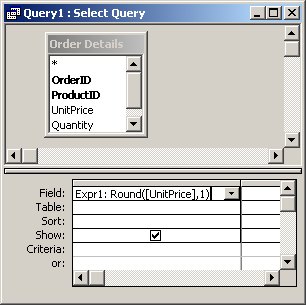
In this query, we have used the Round function as follows:
Expr1: Round([UnitPrice],1)
This query will return the UnitPrice rounded to 1 decimal place and display the results in a column called Expr1. You can replace Expr1 with a column name that is more meaningful.
For example:
RoundedValue: Round([UnitPrice],1)
The results would now be displayed in a column called RoundedValue.
Tip to Avoid Bankers Rounding:
If you want to avoid bankers rounding, you can create your own custom function as follows:
' This function overcomes the bankers Rounding that occurs in the
' built-in VBA Round function to provide true (symmetric) numeric Rounding
' Created by TechOnTheNet.com
Public Function StandardRound(pValue As Double, pDecimalPlaces As Integer) As Variant
Dim LValue As String
Dim LPos As Integer
Dim LNumDecimals As Long
Dim LDecimalSymbol As String
Dim QValue As Double
' Return an error if the decimal places provided is negative
If pDecimalPlaces < 0 Then
StandardRound = CVErr(2001)
Exit Function
End If
' If your country uses a different symbol than the "." to denote a decimal
' then change the following LDecimalSymbol variable to that character
LDecimalSymbol = "."
' Determine the number of decimal places in the value provided using
' the length of the value and the position of the decimal symbol
LValue = CStr(pValue)
LPos = InStr(LValue, LDecimalSymbol)
LNumDecimals = Len(LValue) - LPos
' Round if the value provided has decimals and the number of decimals
' is greater than the number of decimal places we are rounding to
If (LPos > 0) And (LNumDecimals > 0) And (LNumDecimals > pDecimalPlaces) Then
' Calculate the factor to add
QValue = (1 / (10 ^ (LNumDecimals + 1)))
' Symmetric rounding is commonly desired so if the value is
' negative, make the factor negative
' (Remove the following 3 lines if you require "Round Up" rounding)
If (pValue < 0) Then
QValue = -QValue
End If
' Add a 1 to the end of the value (For example, if pValue is 12.65
' then we will use 12.651 when rounding)
StandardRound = Round(pValue + QValue, pDecimalPlaces)
' Otherwise return the original value
Else
StandardRound = pValue
End If
End Function
And then call the StandardRound function instead of using the Round function.
Frequently Asked Questions
Question: I read your explanation of the Round function using the round-to-even logic. However, I really need to round some values in the traditional sense (where 5 always rounds up). How can I do this?
Answer: You could always use the following logic:
If you wanted to round 12.65 to 1 decimal place in the traditional sense (where 12.65 rounded to 1 decimal place is 12.7, instead of 12.6), try adding 0.000001 to your number before applying the Round function:
Round(12.45+0.000001,1)
By adding the 0.000001, the expression that you are rounding will end in 1, instead of 5...causing the Round function to round in the traditional way.
And the 0.000001 does not significantly affect the value of your expression so you shouldn't introduce any calculation errors.
Advertisements



