
MS Access 2003: Display a checkbox on a report
This MSAccess tutorial explains how to display a checkbox on a report in Access 2003 (with screenshots and step-by-step instructions).
Question: In Microsoft Access 2003/XP/2000/97, I have a form with a checklist (about 10 different checkboxes) and I would like an Access Report to show each label and its checkbox with the box checked (if checked on the form) or unchecked (if not checked on the form). Is this possible?
Answer: If your underlying field is the "Yes/No" data type in Access, it is fairly straightforward to display your checkbox on a report. Let's look at a report to demonstrate.
In our report, we have a field called Active that is a "Yes/No" data type. We want to display the Active field as a checkbox on our report.
First open your report in Design view and click on the "Field List" button in the toolbar.
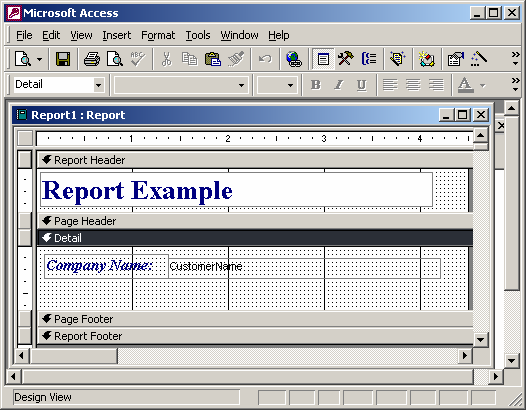
When the Field List window appears, highlight the checkbox field (in our example, the field called Active) and while holding down the left mouse button, and drag and drop the field on to your Report where you'd like the checkbox to appear.
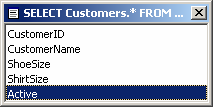
The checkbox should now appear on your Report.
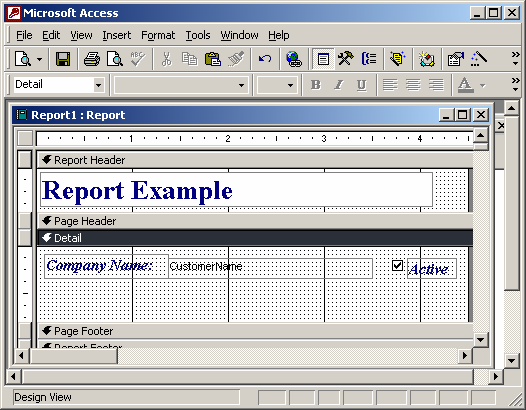
Now when we run the report, the checkbox appears just like it would on your Access form. See below.
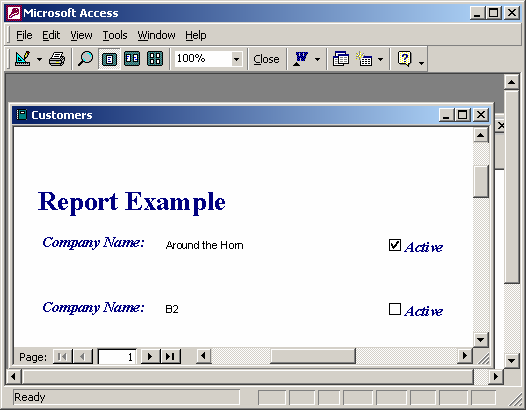
Advertisements


