
MS Access 2003: Create a query
This MSAccess tutorial explains how to create a query in Access 2003 (with screenshots and step-by-step instructions).
See solution in other versions of Access:
Question: In Microsoft Access 2003/XP/2000/97, how do I create a query?
Answer:Select the Queries tab in the Database Window. Then click on the New button.

When the New Query window appears, select Design View. Then click on the OK button.
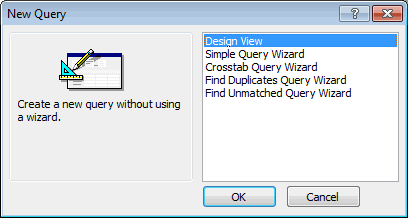
Next, highlight the tables that you wish to use in the query. In this example, we've selected the Customers table and clicked on the Add button. When you are done selecting the tables, click on the Close button.
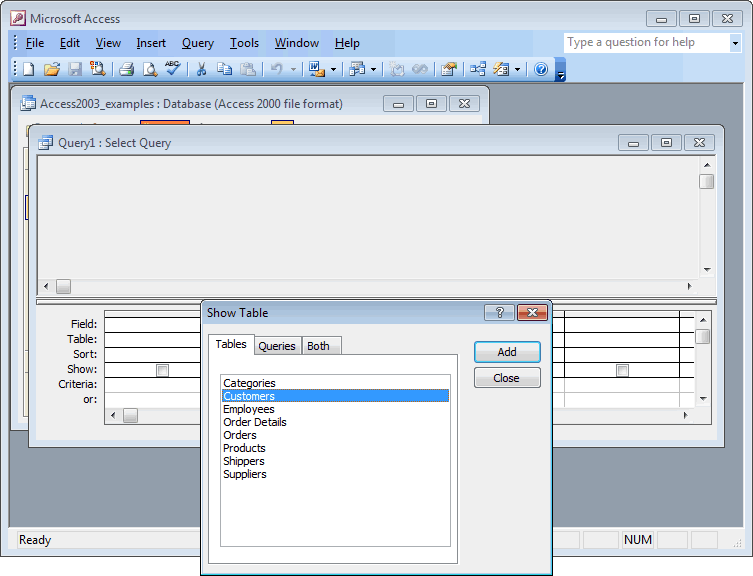
Add the fields to the query. You can do this by double-clicking on the field name. In this example, we've added the CustomerID, CompanyName, and ContactName fields.
Then click on the Save button at the top left of the window (this is the button with the picture of the disk).
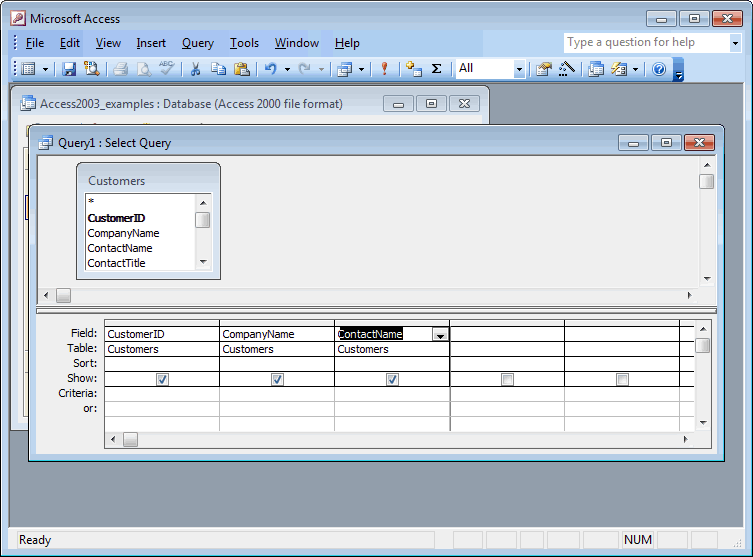
The Save As window should appear. Enter the name that you'd like to assign to the query and click on the OK button. In this example, we've saved the query as Query1.
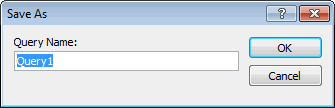
You should now see the query appear in the Database Window.
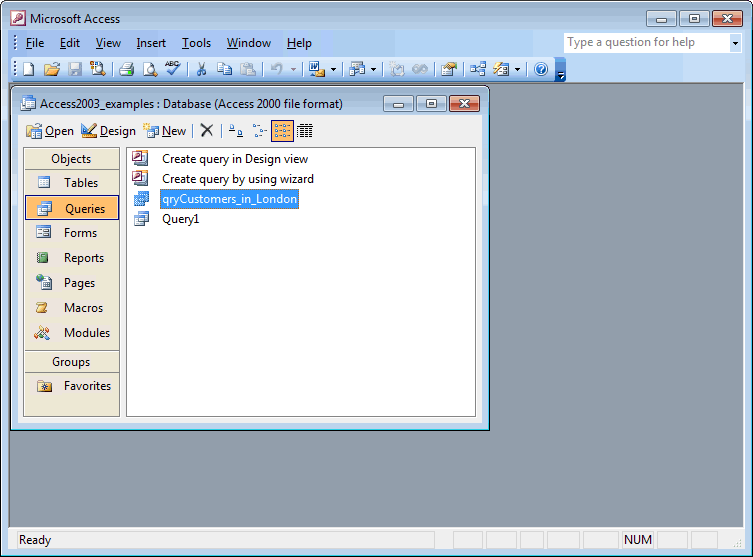
Advertisements


