
MS Access 2010: Resize Objects on report
This MSAccess tutorial explains how to add objects and controls to the report in Access 2010 (with screenshots and step-by-step instructions).
See solution in other versions of MSAccess:
How to resize objects on report
We've chosen to add the following three objects to our report in Access 2010. These have been added to the Detail section of the report.
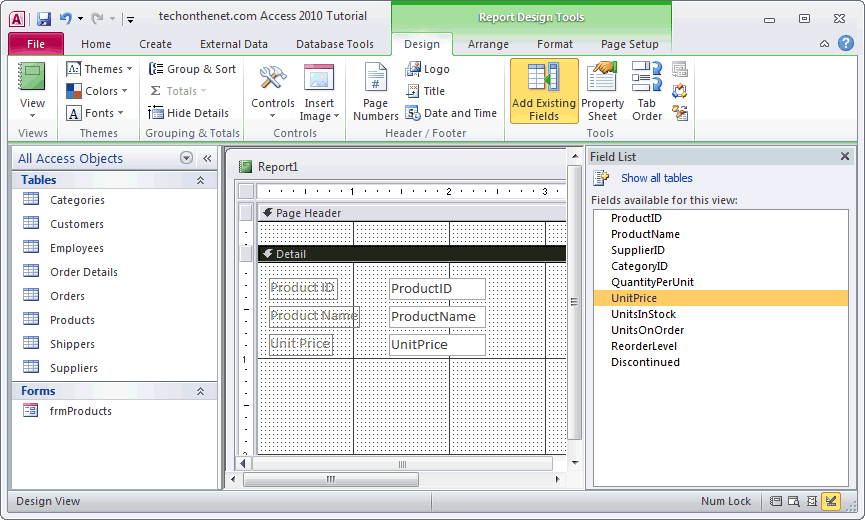
The first thing that you'll probably want to do is resize your objects. To do this, click the object that you wish to resize.
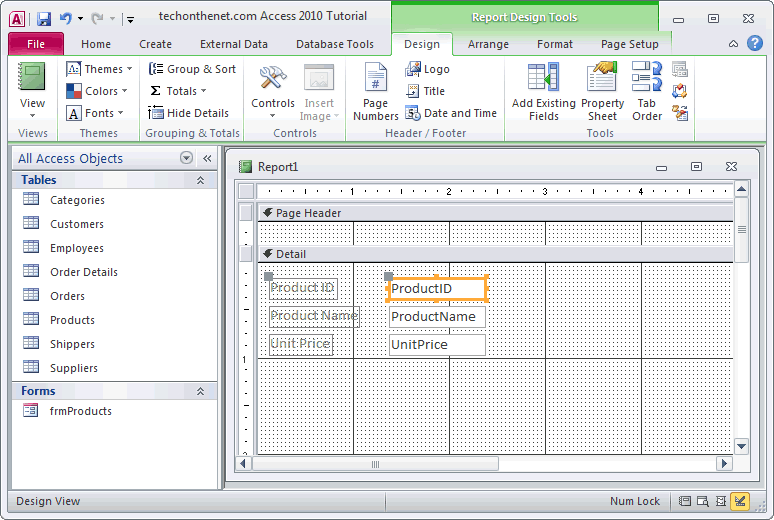
You should notice small black boxes around the perimeter of the object. Move your mouse pointer over one of these "resizing boxes". When your mouse pointer displays a double-headed arrow, hold down the left mouse button and drag the object to the desired size.
If you wish to move the object, move your mouse pointer until it displays a hand icon. Then hold down the left mouse button and drag the object to the desired location.
You should also resize your Detail section of your report. To do this, move your mouse pointer over the bottom of the detail section until your pointer displays a double-headed arrow, then hold down the left mouse button and drag until the Detail section is the desired size.
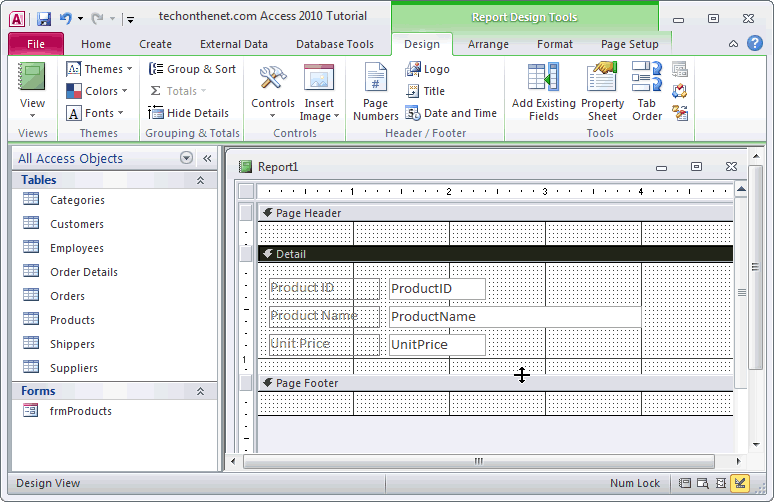
Advertisements





