
MS Access 2010: Record Source for report
This MSAccess tutorial explains how to set up the Record Source property for a report in Access 2010 (with screenshots and step-by-step instructions).
See solution in other versions of MSAccess:
Record Source property
Let's take a few moments to explore some of the more commonly used properties for a Report object in Access 2010.
The Record Source property sets the source of the data for the report.
The Record Source property can be set to a table name, query name, or you can build your own SQL statement by invoking the Query builder (ie: clicking on the button with the three dots to the right of the Record Source property).
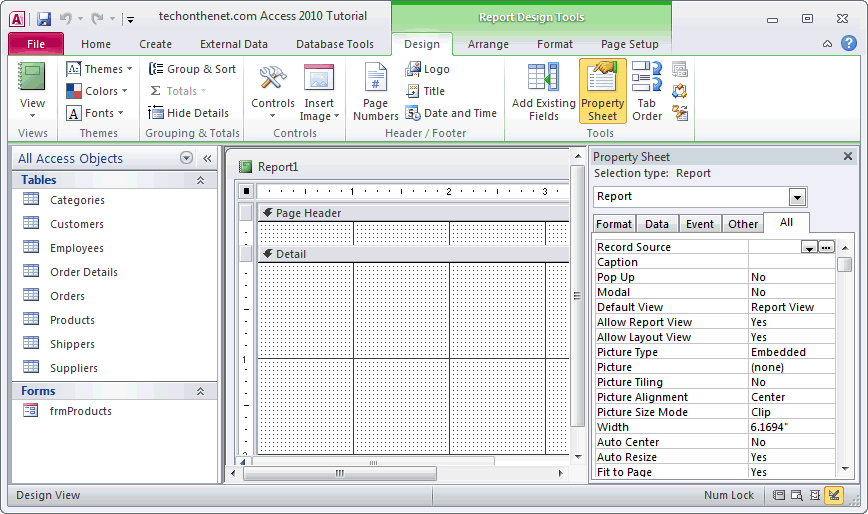
In this example, we are going to invoke the Query builder by clicking on the button with the three dots to the right of the Record Source property.
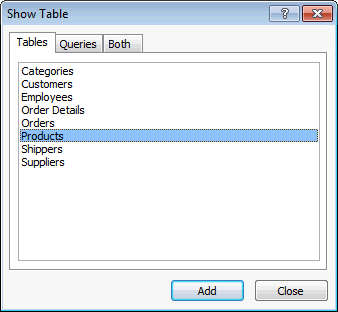
When the Show Table window appears, select the table(s) that you'd like to use to populate your report. In this example, we've selected the Products table. Then click on the Add button.
Once you've added all of the tables that you need, click on the Close button.
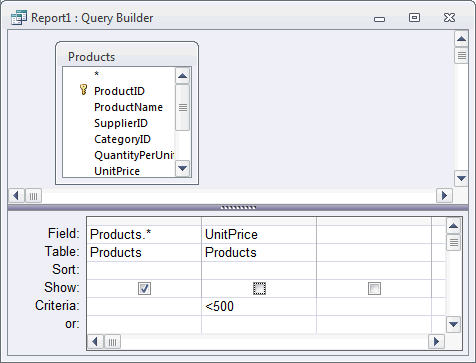
When the Query Builder window appears, you can now build your SQL statement that will be used to populate your report. In this example, we've chosen to select all fields from the Products table, but only those records where the UnitPrice is less than 500.
You can now click on the X button on the top right of the window.

When prompted with the message box, click on the Yes button.
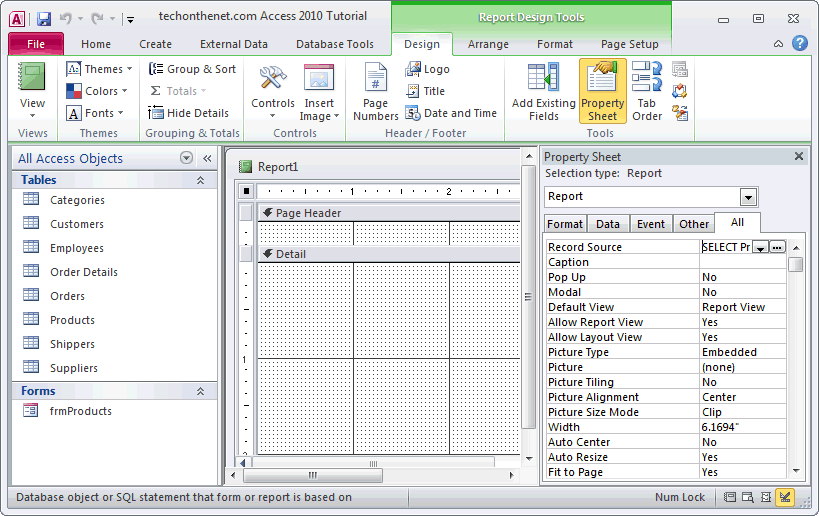
Now when you return back to the Properties window for the Report object, you should see your SQL in the Record Source property.
Advertisements





