
MS Access 2007: Create a table
This MSAccess tutorial explains how to create a table in Access 2007 (with screenshots and step-by-step instructions).
Question: In Microsoft Access 2007, how can I create a table?
Answer: To create a table, select the Create tab in the toolbar at the top of the screen. Then click on the Table Design button in the Tables group.
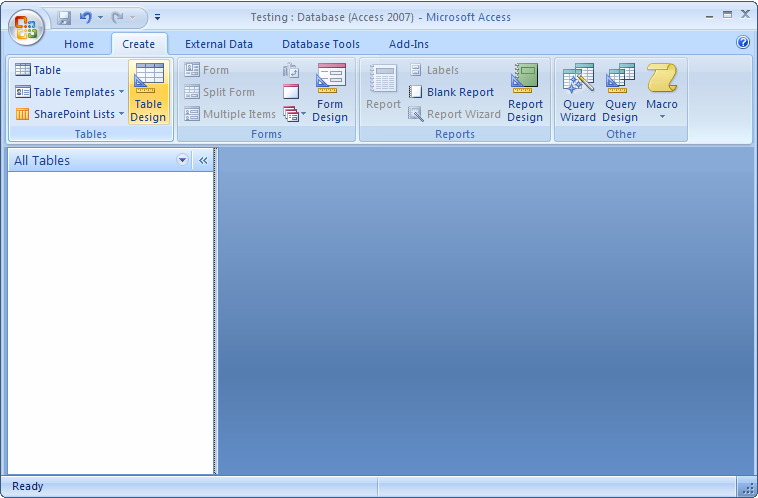
Next, add the fields to the table. In this example, we've added the fields Customer_ID, First_Name, Last_Name, etc.

Next, you'll want to set up a primary key for your table. To do this, highlight the field(s) that you want to use as the primary key. Then select the Design tab in the toolbar at the top of the screen and click on the Primary Key button under the Tools section.
Finally, you need to save your table by clicking on the save button in the top left of the Access window.
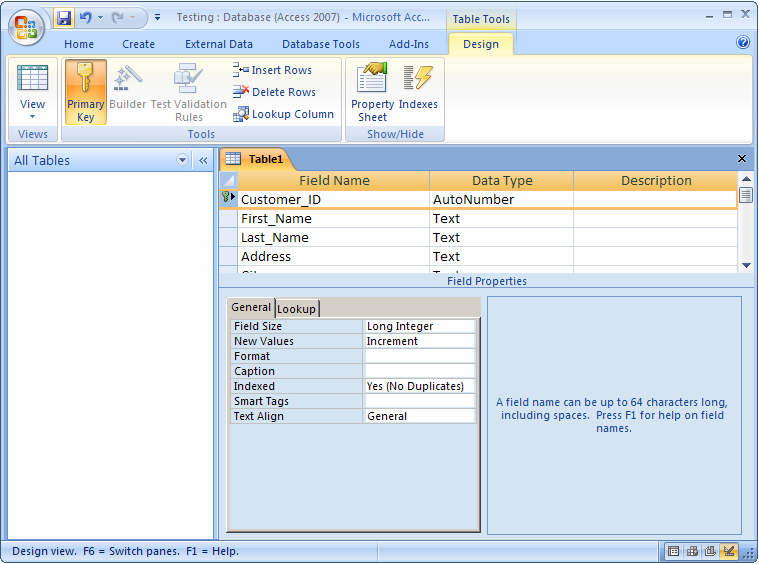
Enter the name of your table and click on the OK button.
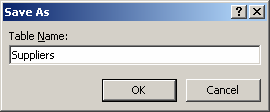
Now your table should be listed in the left window. In this example, we've created a table called Suppliers.
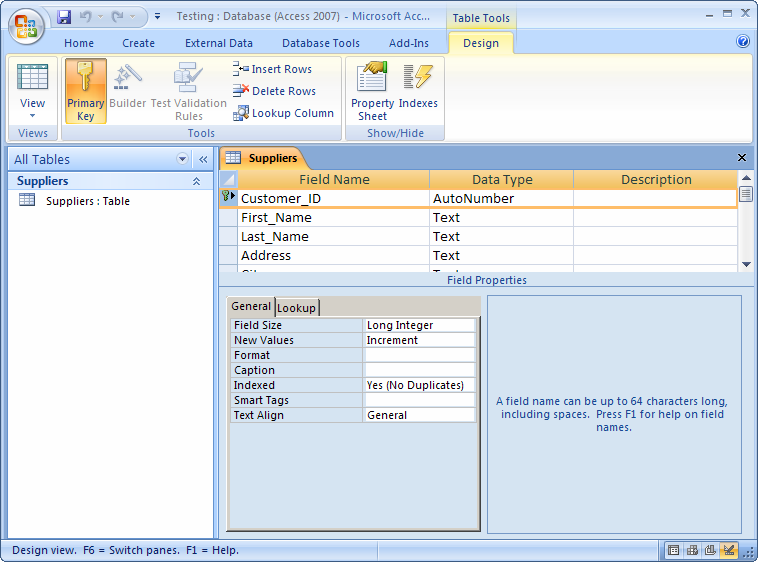
Advertisements


