
MS Excel: Function that returns Last Modified date for Workbook
This Excel tutorial explains how to write a macro that returns the last modified date for the Wookbook and displays that date value in a cell (with screenshots and step-by-step instructions).
Question: In Microsoft Excel, how can I autoupdate a date on an Excel worksheet to the Last Modified Date?
Answer: There is no built-in function in Excel that will return the last modified date of an Excel Workbook (ie: Excel file). However, you can create a Macro function that will return this value.
Let's show you how to do this.
First, open the Visual Basic editor by pressing Alt+F11. Then create a new module by selecting Module under the Insert menu.
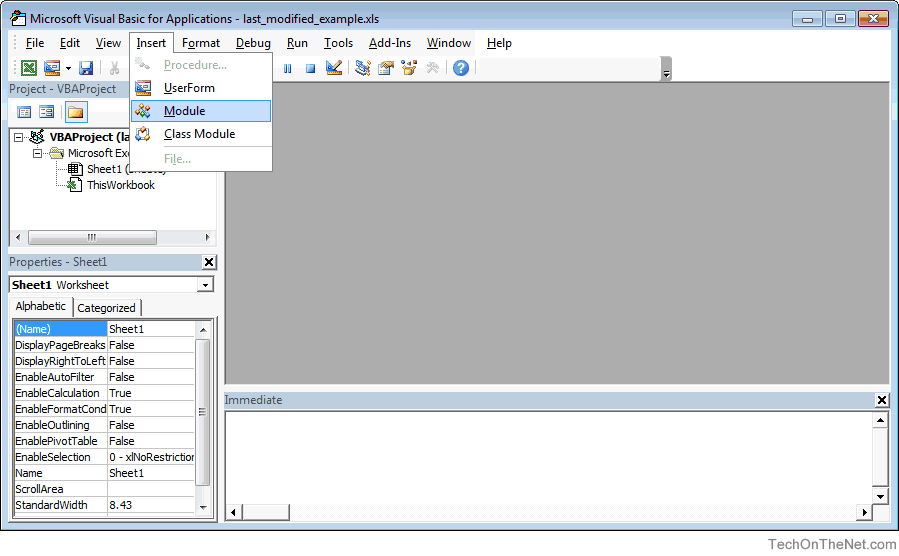
Paste the following macro code into the new module:
Function LastModified() as Date
LastModified = ActiveWorkbook.BuiltinDocumentProperties("Last Save Time")
End Function
And click on the Save button (button looks like a disk).
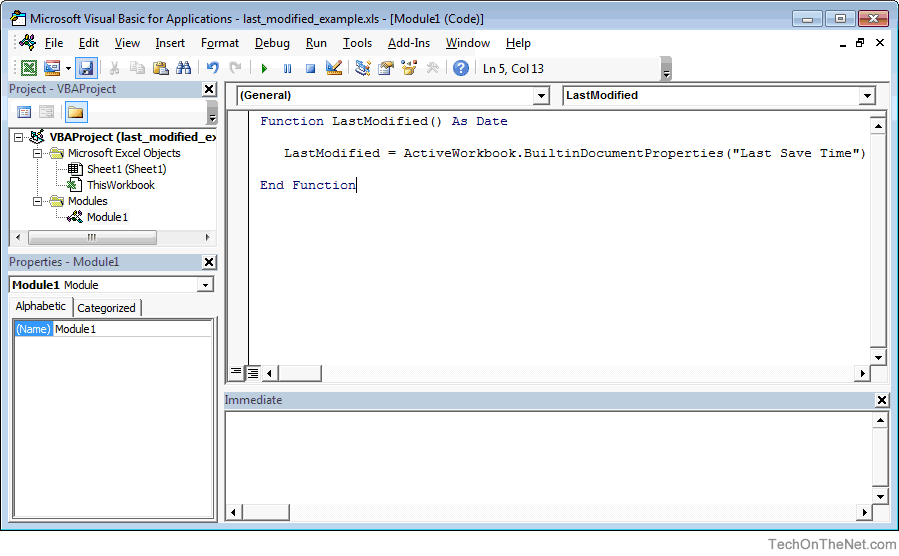
Now return to the worksheet and click on the cell where you would like to display the last modified date. Paste the following formula into the cell:
=LastModified()
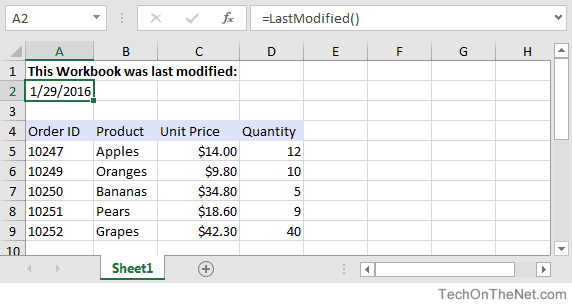
In this example, we have pasted the LastModified() function in cell A2. Now cell A2 should always display the last modified date. In this example, it displays 1/29/2016 as the date the workbook file was last modified.
Advertisements


