
MS Excel 2007: How to Create a Line Chart
This Excel tutorial explains how to create a basic line chart in Excel 2007 (with screenshots and step-by-step instructions).
What is a Line Chart?
A line chart is a graph that shows a series of data points connected by straight lines.
It is a graphical object used to represent the data in your Excel spreadsheet.
You can use a line chart when:
- You want to show a trend over time (such as days, months or years). In this case, the time values would be your categories.
- The order of your categories (ie: time values) is important.
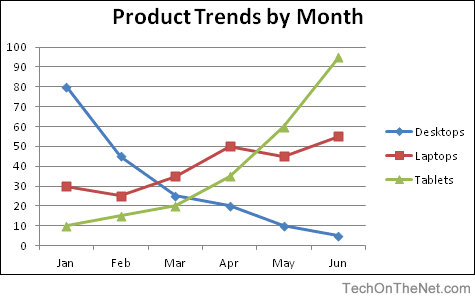
If you want to follow along with this tutorial, download the example spreadsheet.
Steps to Create a Line Chart
To create a line chart in Excel 2007, you will need to do the following steps:
-
Highlight the data that you would like to use for the line chart. In this example, we have selected the range A1:D7.
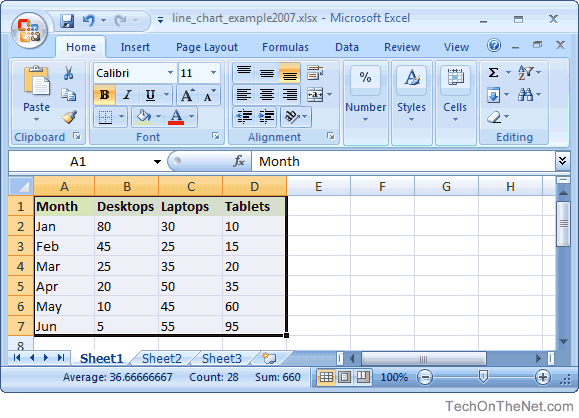
-
Select the Insert tab in the toolbar at the top of the screen. Click on the Line button in the Charts group and then select a chart from the drop down menu. In this example, we have selected the fourth line chart (called Line with Markers) in the 2-D Line section.
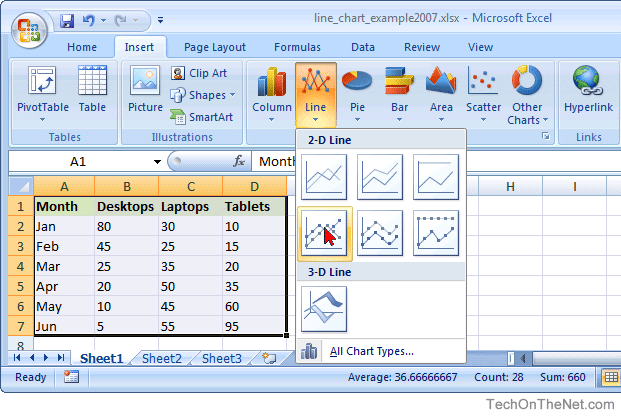
-
Now you will see the line chart appear in your spreadsheet showing the trend for 3 products (ie: Desktops, Laptops and Tablets). The blue series of data points represents the trend for Desktops, the red series of data points represents Laptops and the green series of data points represents Tablets.
The axis values for each product are displayed on the left side of the graph.
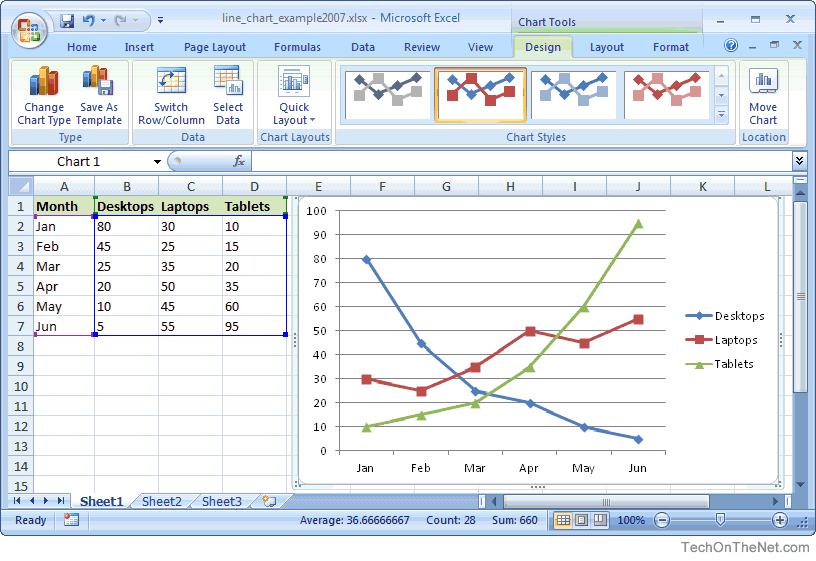
-
Finally, let's add a title for the line chart. By default, your chart will be created without a title in Excel 2007.
To add a title, select the Layout tab under Chart Tools in the toolbar at the top of the screen (Chart Tools will only appear when you have the chart selected). Click on the Chart Title button in the Labels group and then select "Above Chart" from the drop down menu.
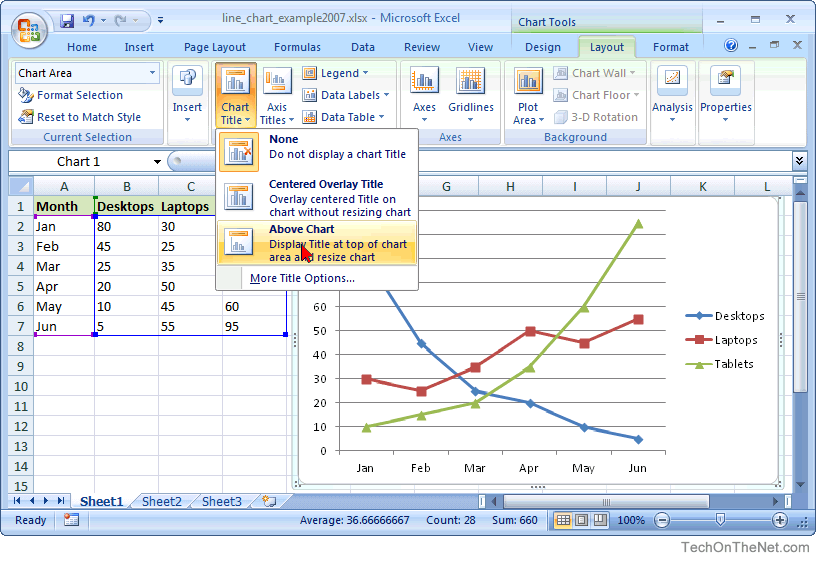
Now you should see a title appear at the top of the chart area. Click on the title and it will become editable. Enter the text that you would like to see as the title. In this tutorial, we have entered "Product Trends by Month" as the title for the line chart.
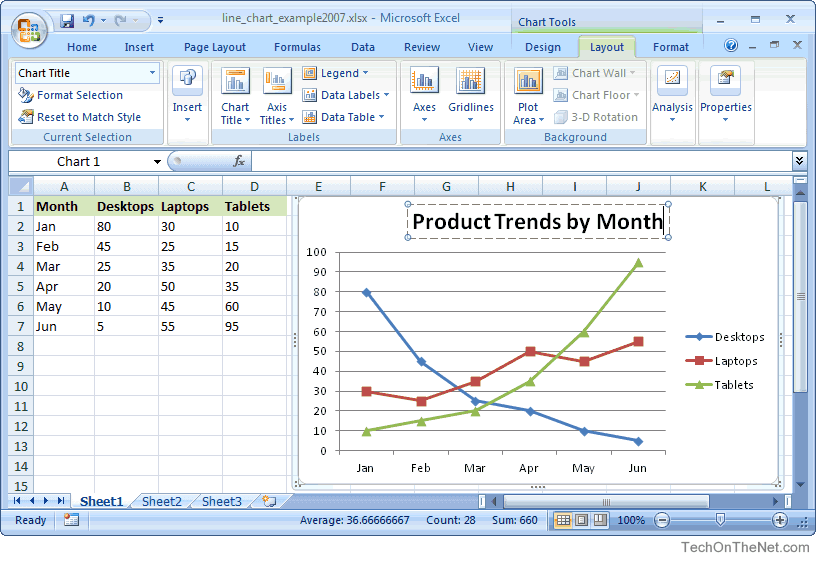
Congratulations, you have finished creating your first line chart in Excel 2007!
Advertisements



