
MS Word 2007: Create a template from a blank document
This Word tutorial explains how to create a new template from a blank document in Word 2007 (with screenshots and step-by-step instructions).
Question: In Word 2007, how do I make a template file from scratch?
Answer: You'll need to first create a blank document. To do this, click on the Microsoft Office button ![]() in the top left of the Word window and then click on New from the popup menu.
in the top left of the Word window and then click on New from the popup menu.
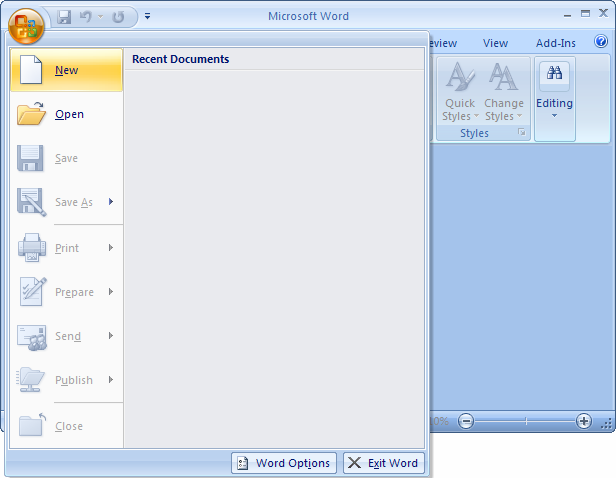
Select Blank document and then click on the Create button.
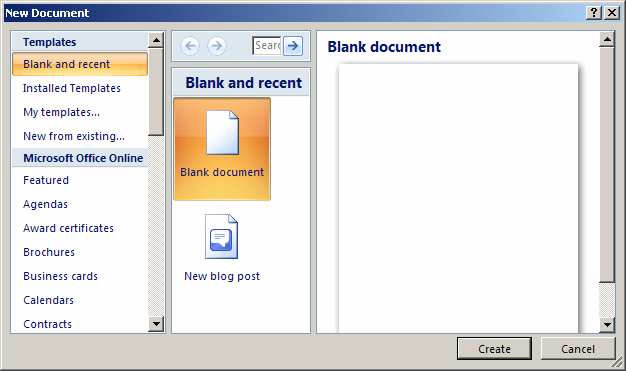
Apply whatever formatting or text that you'd like to see in the template. In our example, we've customized the header and footer and changed the margins.
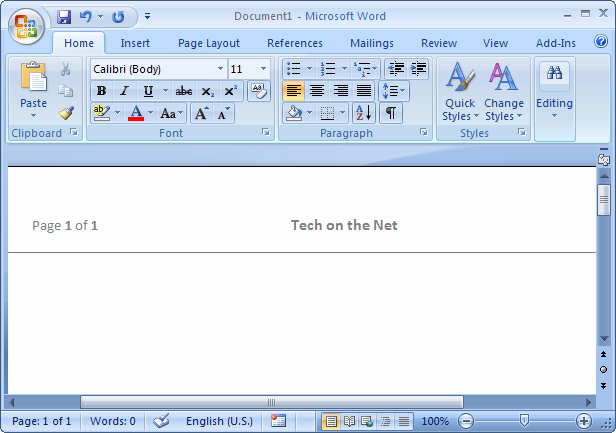
Then click on the Microsoft Office button ![]() in the top left of the Word window and then click on Save As > Word Template from the popup menu.
in the top left of the Word window and then click on Save As > Word Template from the popup menu.
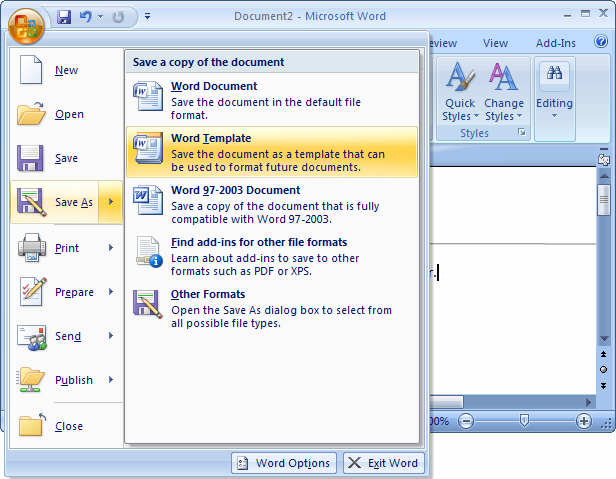
When the Save As window appears, click on Trusted Templates in the left window. Then enter a file name for the template and click on the Save button.
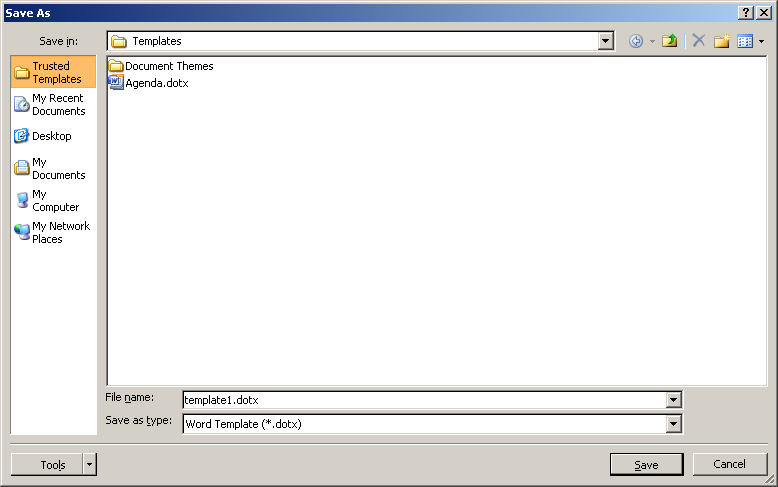
Now you can close the template file. To do this, click on the Microsoft Office button ![]() in the top left of the Word window and then select Close from the popup menu.
in the top left of the Word window and then select Close from the popup menu.
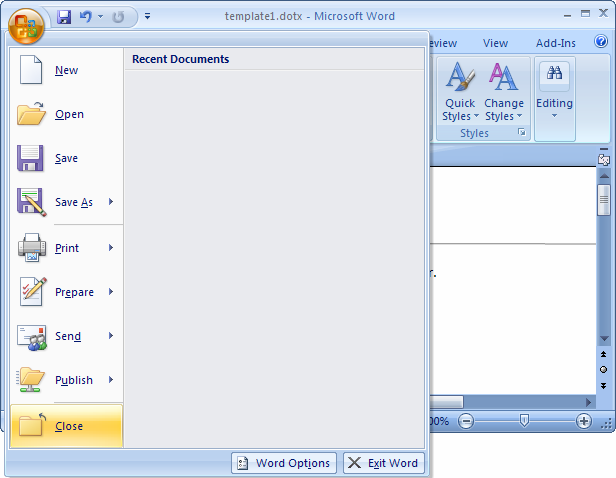
Advertisements




