
MS Access 2003: Email a report
This MSAccess tutorial explains how to email a report in Access 2003 (with screenshots and step-by-step instructions).
Question: In Microsoft Access 2003/XP/2000/97, is it possible to email a report?
Answer: There are two ways that you can e-mail an Access report. We'll discuss both methods below:
Option #1 - Send email from report preview window
The first method is to email the report from the report preview window.
To do this, open your report in preview mode. Under the File menu, select Send To > Mail Recipient (as Attachment).
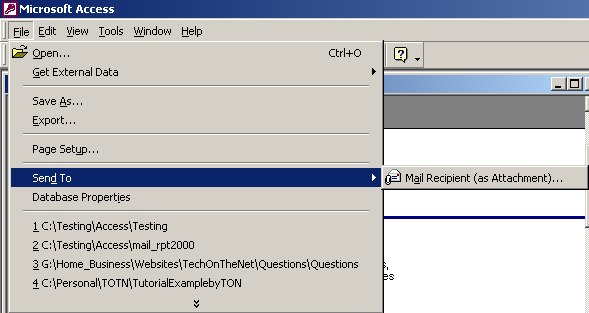
The following window should appear. You can select the format for the report and click on the OK button.
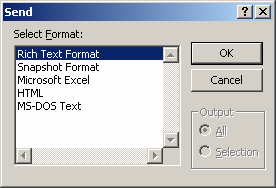
Finally, your default mail program should open with the report displayed as an attachment. (The attachment will be the the report that you were just previewing.)
Option #2 - Create button on a form to email report
Open your form in design view.
Place a button object on the form. The Command Button Wizard should appear. Select "Report Operations" under the Categories list and "Mail Report" under the Actions.
Click on the Next button.
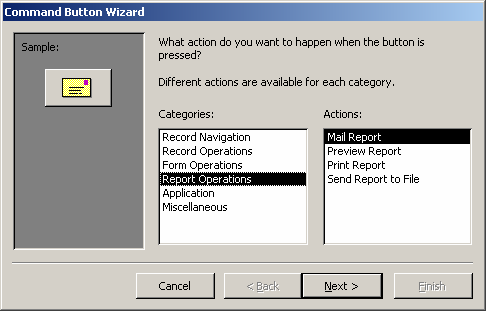
Select the report that you wish to email. In this example, we've selected the report called rptCategories.
Click on the Next button.
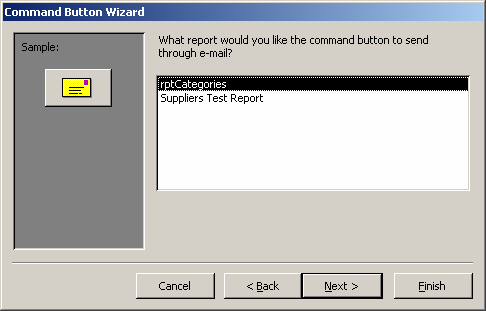
Select the text or picture to be displayed on the button. Click on the Next button.
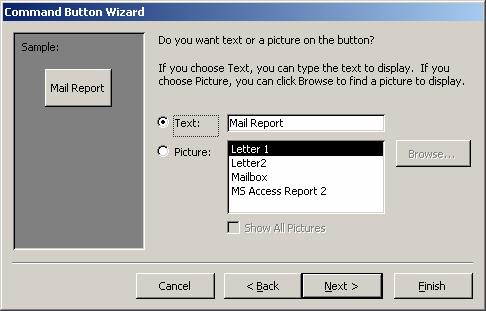
Select a name for the button. Click on the Finish button.
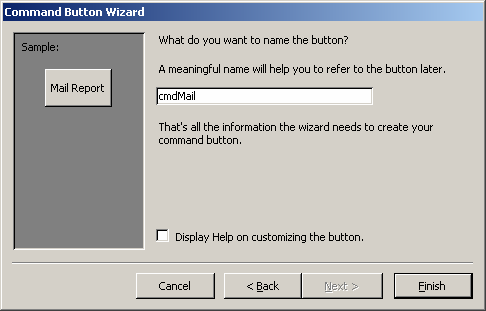
Now when you click on the button, the following window should appear. You can select the format for the report and click on the OK button.
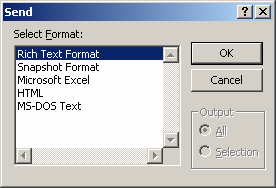
Your default mail program should open with the report displayed as an attachment.
Advertisements


