
MS Access 2007: Display/Unhide the Navigation Pane
This MSAccess tutorial explains how to display the navigation pane when it has been hidden in Access 2007 (with screenshots and step-by-step instructions).
See solution in other versions of Access:
Starting in Access 2007, the traditional database window has been replaced with a window on the left-hand-side called a Navigation Pane.
There are different ways that the Navigation Pane can be hidden in Access 2007. As a result, there are also different methods for displaying a hidden Navigation Pane. We'll go through the options from the easily method to the most difficult.
Method #1
This is the easiest and most common method of unhiding the Navigation Pane.
Click on the ![]() button in the top right corner of the Navigation Pane or press F11.
button in the top right corner of the Navigation Pane or press F11.
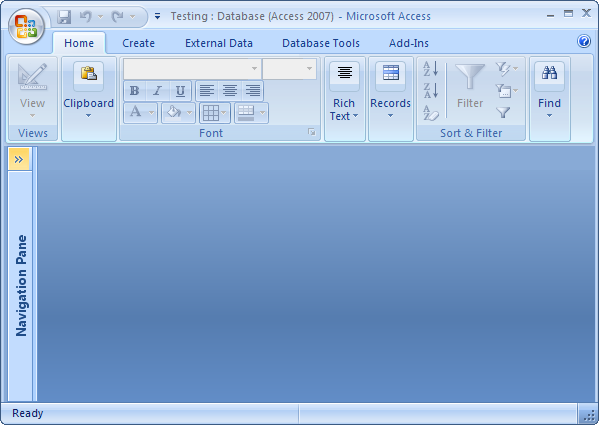
You should now see the Navigation Pane:
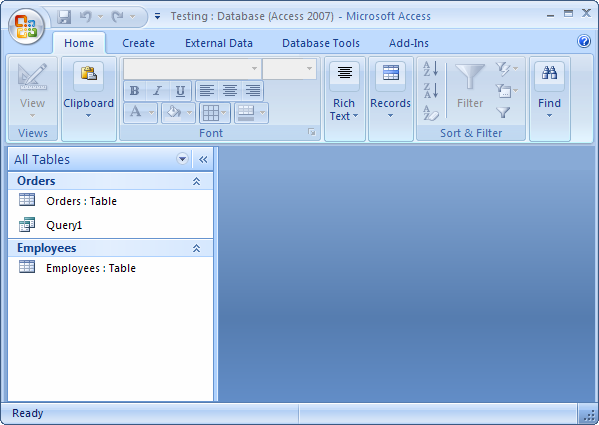
Method #2
If you find that the Navigation Pane always appears to be hidden whenever you startup your database, you may need to change the startup options.
To do this, click on the Microsoft Office button ![]() in the top left of the Access window and then click on the Access Options button.
in the top left of the Access window and then click on the Access Options button.
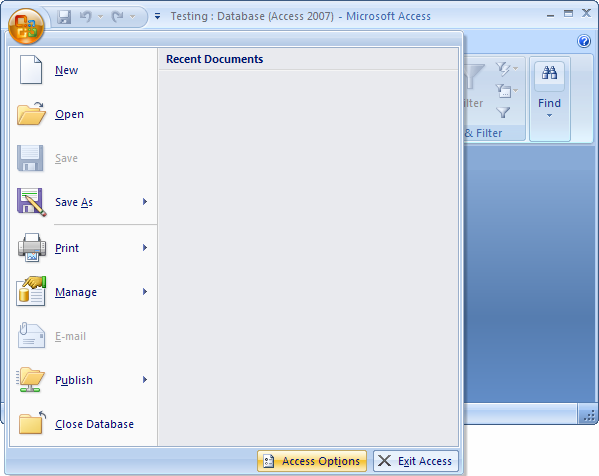
When the Access Options window appears, click on the "Current Database" option on the left. Then under the "Navigation" section, check the "Display Navigation Pane" option. Then click on the OK button.
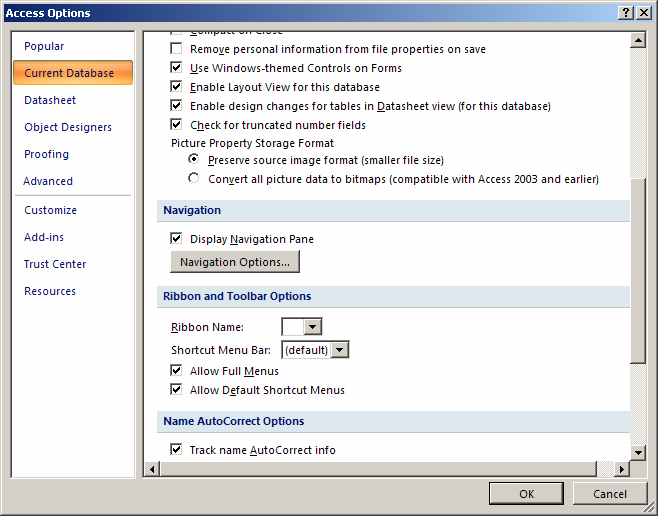
Advertisements


