
MS Excel 2007: Creating a button
This Excel tutorial explains how to create a button in Excel 2007 (with screenshots and step-by-step instructions).
Question: I knew how to create a button in Microsoft Excel 2003, but how do I create a button in Excel 2007?
Answer: To create a button in Excel 2007, click on the Microsoft Office button ![]() in the top left of the Excel window and then click on the Excel Options button.
in the top left of the Excel window and then click on the Excel Options button.
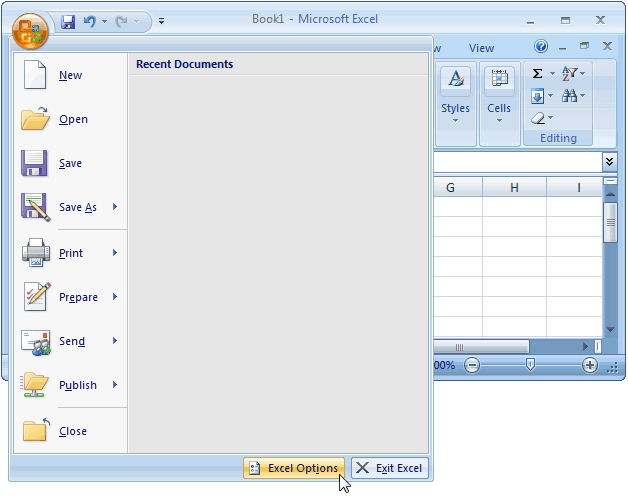
When the Excel Options window appears, click on the Popular option on the left. Select the option called "Show Developer tab in the Ribbon". Then click on the OK button.
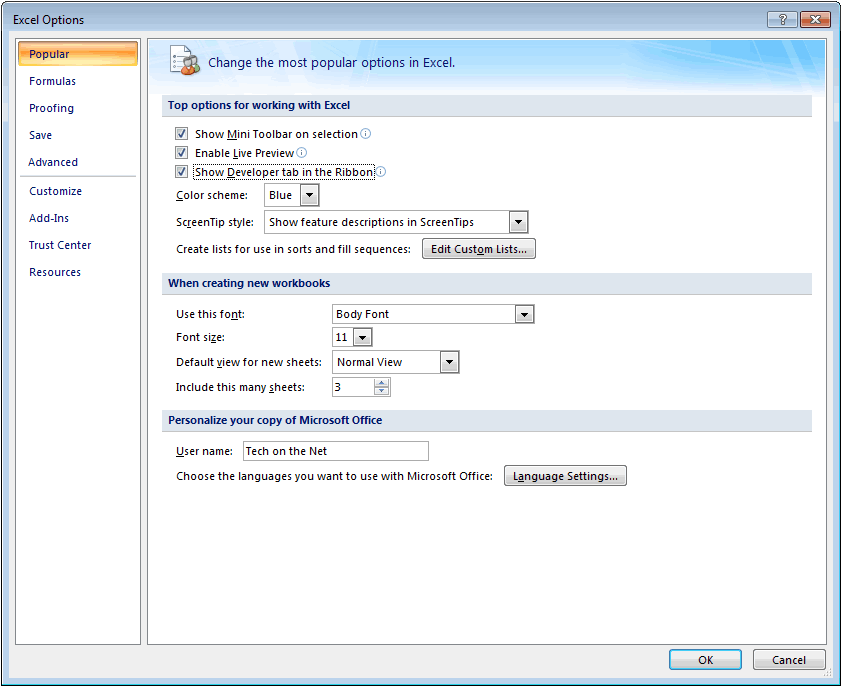
Select the Developer tab from the toolbar at the top of the screen. In the Controls group, click on the Insert button and a menu will popup. Click on the button icon under the Form Controls section (see picture below) in the popup menu.
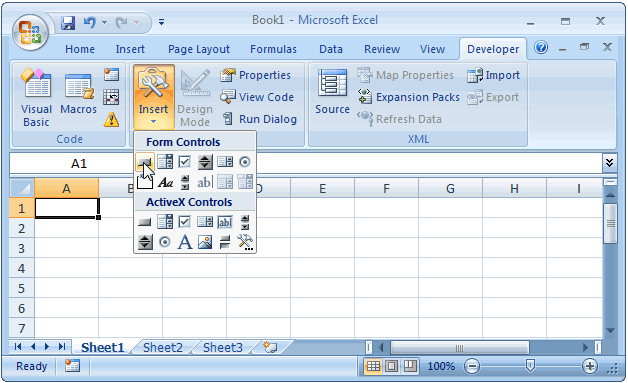
Position your cursor in the spreadsheet and hold down the left mouse button and drag until your button is the correct size. Then let go of the left mouse button. A button will appear on your spreadsheet as follows:
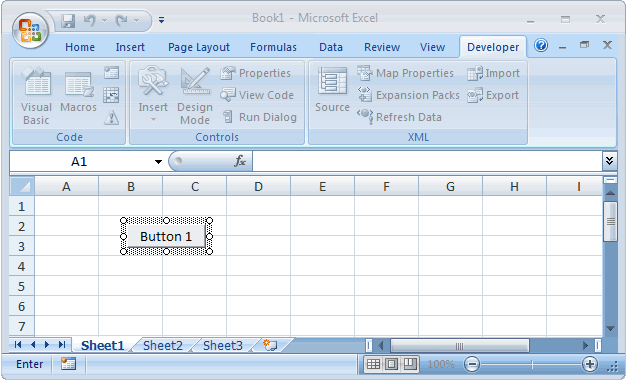
Immediately, an Assign Macro window will appear. Select the macro that you wish to assign to this button and click on the OK button.

If you wish to change the text that appears on the button, highlight the button text and type the text that you wish to appear in the button object.
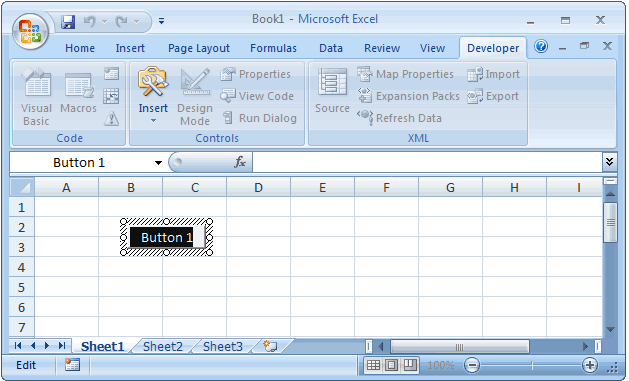
Advertisements


