
MS Excel 2003: Delimit values with ASCII 29 character
This Excel tutorial explains how to delimit values with the ASCII 29 character in Excel 2003 and older versions (with screenshots and step-by-step instructions).
Question: I'm trying to import information from Microsoft Excel 2003/XP/2000/97 into a third-party application. One of my columns is "keywords". The program says that I need to separate the keywords with an ASCII 29 character. When I try to do that in Excel, it won't let me. What do I need to do?
Answer: It is possible to separate your keywords in Excel using ASCII 29 characters.
Let's look at an example.
Download Excel spreadsheet (as demonstrated below)
Below we have an Excel spreadsheet. Column A contains the original keywords that we want to separate using ASCII 29 characters.
In example #1, our keywords are delimited by spaces. We'll need to replace all spaces with the ASCII 29 character.
To do this, we create a new column (column B) and we paste the following formula into column B. Then copy the formula down.
=SUBSTITUTE(A4, " ", CHAR(29))
This will substitute all spaces in cell A4 with the ASCII 29 character that you are looking for. Then use the new column B to import your data into the third-party application.
In example #2, our keywords are delimited by commas. So we will use the formula:
=SUBSTITUTE(A10, ",", CHAR(29))
This will substitute all commas in cell A10 with the ASCII 29 character. You can then use column B to import your data into the third-party application.
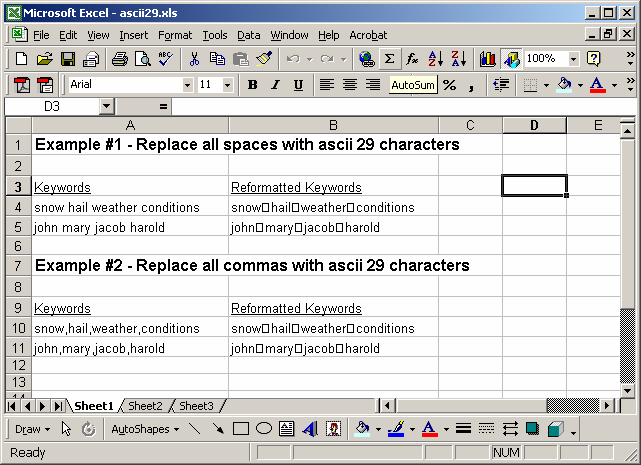
Advertisements


