
MS Excel 2011 for Mac: How to Show Top 10 Results in a Pivot Table
This Excel tutorial explains how to show the top 10 results in a pivot table in Excel 2011 for Mac (with screenshots and step-by-step instructions).
See solution in other versions of Excel:
Question: In Microsoft Excel 2011 for Mac, how do I show only the top 10 results in a pivot table?
Answer: In this example, we want to show the top 10 Order IDs based on the "Sum of Quantity".
IMPORTANT: Please note that "Top 10 functionality" in Excel 2011 for Mac works differently than the Windows Excel versions (ie: Excel 2010, 2007, 2003, etc). In Excel 2011 for Mac, the Top 10 will return the lowest 10 "Sum of Quantity" values. If you wish to retrieve the highest 10 "Sum of Quantity" values, you will need to use the Bottom 10 solution.
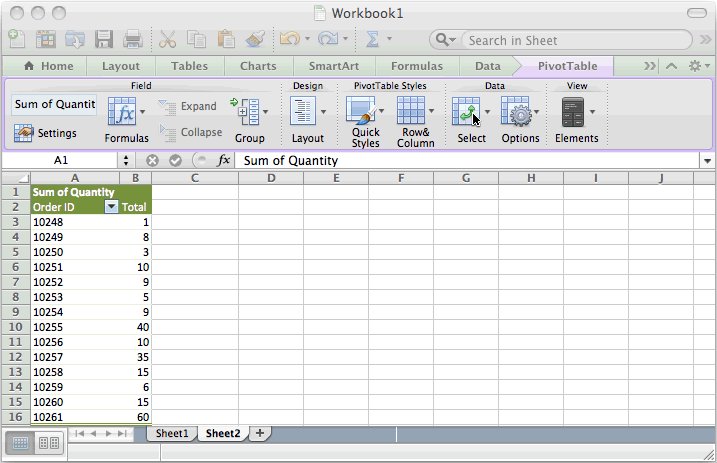
Click on the arrow to the right of the Order ID drop down box.
A popup window will appear. In this window, click on By value and select Top 10 from the popup menu.
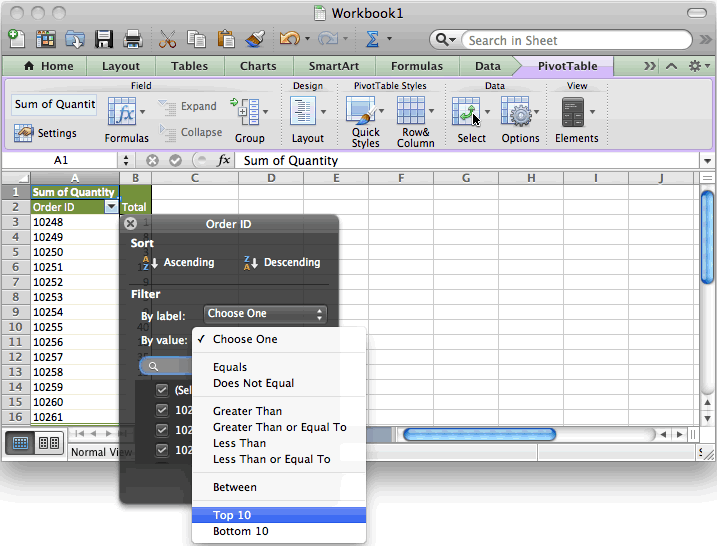
"Top 10" should appear in the window, replacing the "By value" drop down. Next, enter 10 in the field directly below to specify that you wish to see the top 10 items.
Then close this popup by clicking on the X in the top left of the popup.
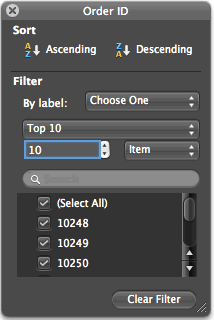
Now when you view your spreadsheet, you should only see the top 10 Order IDs based on the Sum of Quantity.
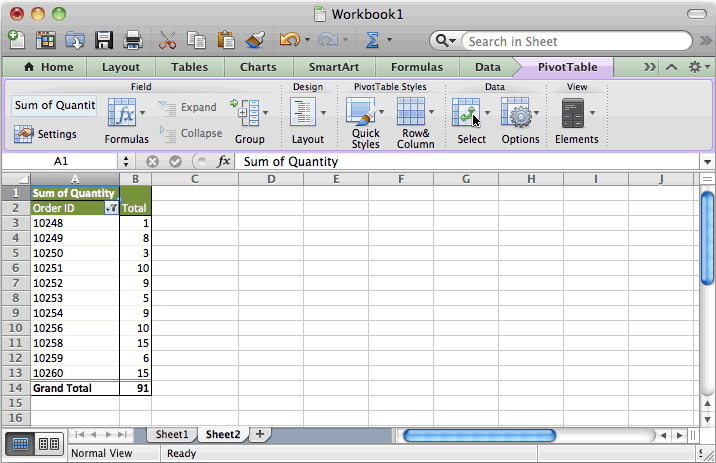
Advertisements





