
MS Excel 2003: Hide zero value lines within a pivot table
This Excel tutorial explains how to hide zero value lines within a pivot table in Excel 2003 and older versions (with screenshots and step-by-step instructions).
See solution in other versions of Excel:
Question: I wonder if you can help, is there a way in which you are able to hide zero valued lines within a pivot table in Microsoft Excel 2003/XP/2000/97? i.e. I have a table with two columns branch name and stock value and I would like to hide the branches with no value against them - is this possible ?
Your help on this would be much appreciated.
Answer: Let's look at an example. Below is an Excel spreadsheet that contains values that are zeros. We want to hide these lines from being displayed in the pivot table.
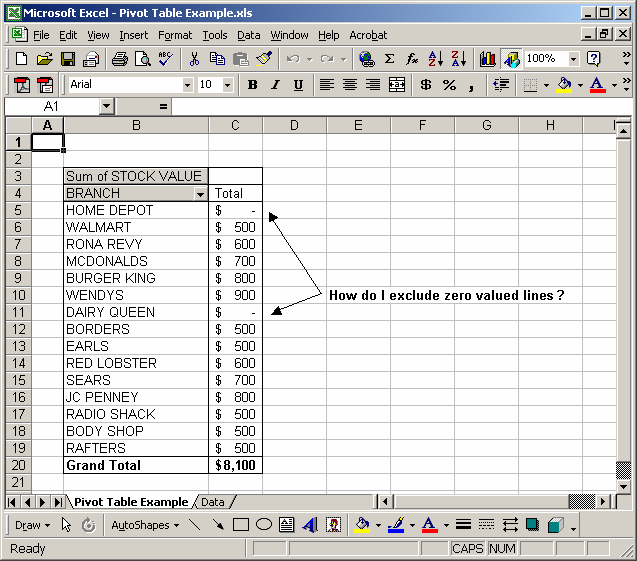
Right-click in the Pivot table and select Wizard from the popup menu.
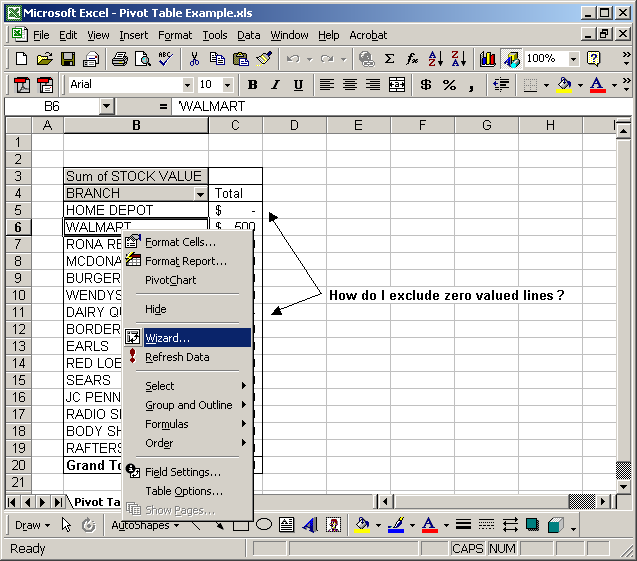
When the PivotTable Wizard appears, click on the Layout button.
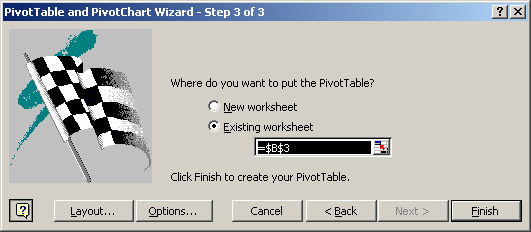
Drag the STOCK VALUE field to the PAGE section. Click on the OK button.
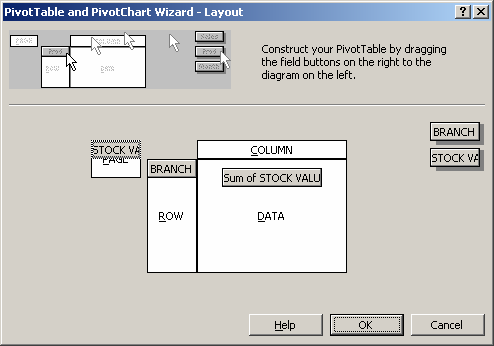
Click on the Finish button to return to the spreadsheet.
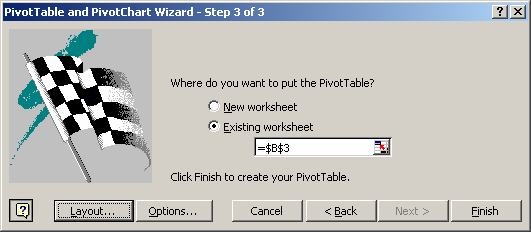
Double-click on the Stock Value field in the Page section.
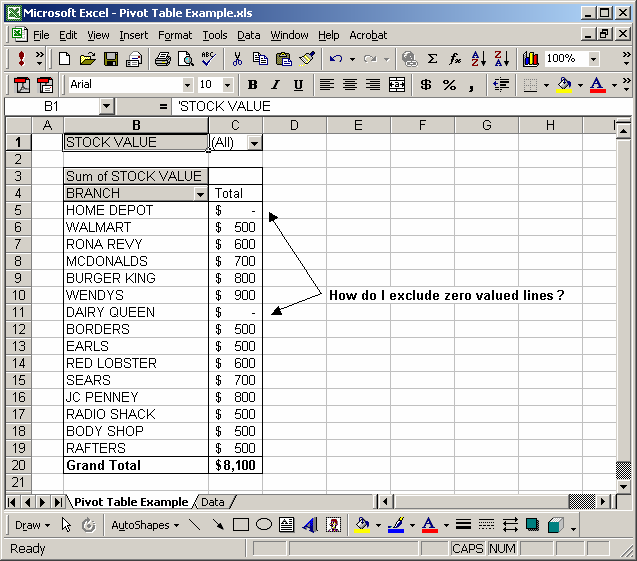
Highlight the 0 in the Hide Items window. Click on the OK button.
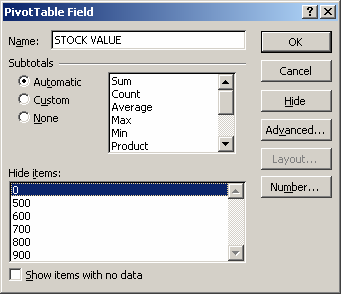
Now when you return to the spreadsheet, the blank/zero lines should be hidden.
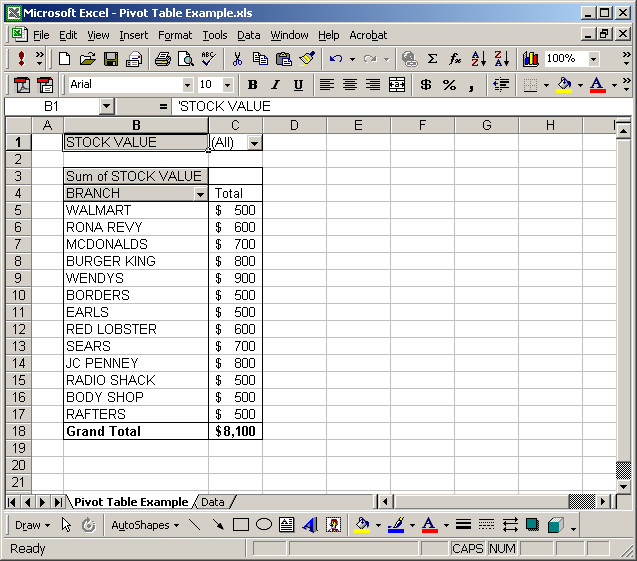
Advertisements


