
MS Excel 2003: Check to see if files exist based on values from 2 columns
This Excel tutorial explains how to write a macro to check to see if files exist based on values from two columns in Excel 2003 and older versions (with screenshots and step-by-step instructions).
Question: In Microsoft Excel 2003/XP/2000/97, I need to check if certain pdf files are in a directory. The filename format for the pdf files to check for is:
Ingredient number + {space} + NUT.pdf
Ingredient number + {space} + SPC.pdf
For example,
101 NUT.pdf
101 SPC.pdf
In column A of the spreadsheet, I have an ingredient number that will be used to check for each filename. In column B, I want to display "Yes" if the NUT filename exists for the corresponding ingredient number, otherwise it should display "No". And in column C, I want to display a "Yes" if the SPC filename exists for the corresponding ingredient number, otherwise it should display "No".
Answer:Let's look at an example.
Download Excel spreadsheet (as demonstrated below)
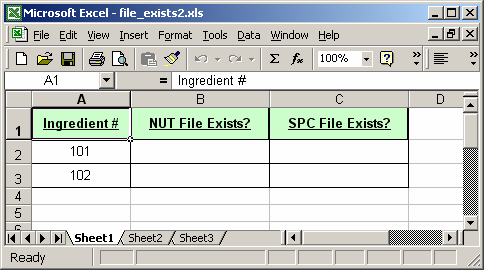
In our spreadsheet, we have our ingredient numbers listed in column A and we want to find out if the file exists for NUT filename as well as the SPC filename. All of the files will be located in the C:\Ingredients directory and will have a .pdf file extension.
So in the case of ingredient number 101, we want to look for the following file in column B:
C:\Ingredients\101 NUT.pdf
And we want to look for the following file in column C:
C:\Ingredients\101 SPC.pdf
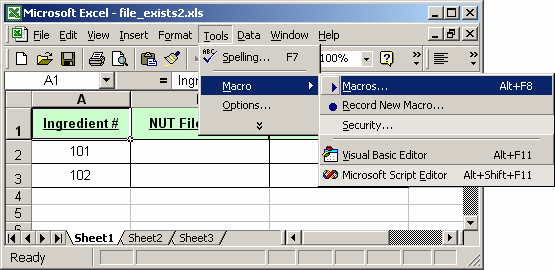
You can run the macro by select Macro > Macros under the Tools menu.
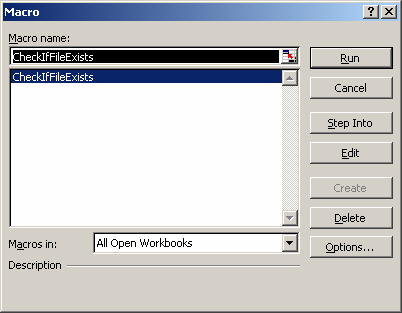
Then select the macro called CheckIfFileExists and click on the Run button.
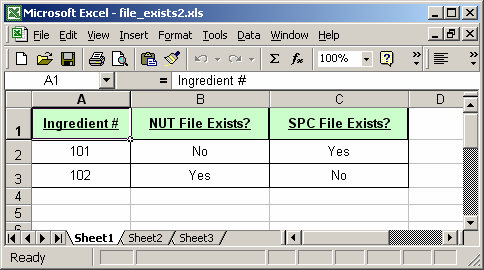
After you run the macro, the values in column B and column C should indicate whether the files exist or not.
You can press Alt+F11 to view the VBA code.
Macro Code
The macro code looks like this:
Sub CheckIfFileExists()
Dim LRow As Integer
Dim LPath As String
Dim LExtension As String
Dim LContinue As Boolean
'Initialize variables
LContinue = True
LRow = 2
LPath = "C:\Ingredients\"
LExtension = ".pdf"
'Loop through all column A values until a blank cell is found
While LContinue
'Found a blank cell, do not continue
If Len(Range("A" & CStr(LRow)).Value) = 0 Then
LContinue = False
'Check if file exists for each ingredient
Else
' ---- NUT file ----
'Place "No" in column B if the file does NOT exist for NUT file (ie: 101 NUT.pdf file)
If Len(Dir(LPath & Range("A" & CStr(LRow)).Value & " NUT" & LExtension)) = 0 Then
Range("B" & CStr(LRow)).Value = "No"
'Place "Yes" in column B if the file does exist for NUT file (ie: 101 NUT.pdf file)
Else
Range("B" & CStr(LRow)).Value = "Yes"
End If
' ---- SPC file ----
'Place "No" in column C if the file does NOT exist for SPC file (ie: 101 SPC.pdf file)
If Len(Dir(LPath & Range("A" & CStr(LRow)).Value & " SPC" & LExtension)) = 0 Then
Range("C" & CStr(LRow)).Value = "No"
'Place "Yes" in column B if the file does exist for SPC file (ie: 101 SPC.pdf file)
Else
Range("C" & CStr(LRow)).Value = "Yes"
End If
End If
LRow = LRow + 1
Wend
End Sub
Advertisements


