
MS Excel 2003: Delete all hyperlinks on a sheet
This Excel tutorial explains how to write a macro to delete all hyperlinks on a sheet in Excel 2003 and older versions (with screenshots and step-by-step instructions).
Question: In Microsoft Excel 2003/XP/2000/97, I've had a hyperlink problem in my Excel files for ages: false hyperlinks had crept in (even in empty cells) and were multiplying regularly whenever I inserted new lines. How can I delete all hyperlinks in a sheet at once and not have to delete them cell by cell?
Answer: You will need to create a macro to delete the hyperlink addresses in your Excel sheet.
Open your Excel spreadsheet that you wish to remove the hyperlinks from. Press Alt+F11 to go to the Visual Basic editor. Create a new module. You can do this by selecting Module under the Insert menu.
Paste the following code into your new module:
Sub RemoveHyperlinks() 'Remove all hyperlinks from the active sheet ActiveSheet.Hyperlinks.Delete End Sub
Close the Visual Basic editor window by selecting "Close and Return to Microsoft Excel" under the File menu.
Now, go to the sheet that contains the hyperlinks that you wish to delete. Here is an example of a sheet with multiple hyperlink addresses:
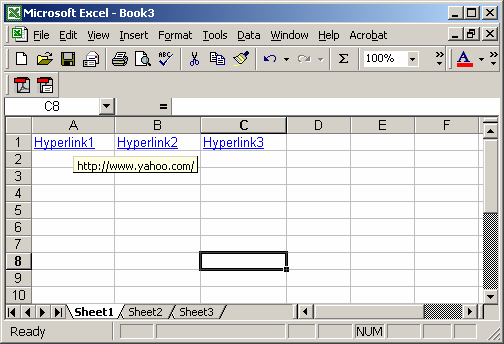
Under the Tools menu, select Macro > Macros. Highlight the macro called "RemoveHyperlinks" and click on the Run button.
Now your hyperlinks should be deleted as you can see by the example below:
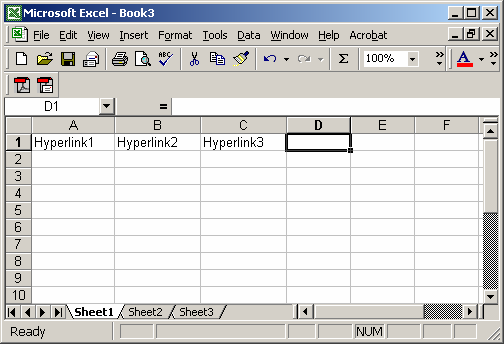
If you need to remove hyperlinks from other sheets, just repeat the steps above.
Advertisements


